FortiGate User Authentication Setup: A Step-by-Step Guide
In today’s rapidly evolving cybersecurity landscape, securing network access is a top priority for organizations of all sizes. Unrestricted access to network resources can lead to data breaches, unauthorized usage, and compliance violations. FortiGate, a powerful next-generation firewall, offers robust user authentication mechanisms to regulate access based on user identity, group policies, and security levels.
This comprehensive guide provides an in-depth, step-by-step walkthrough of configuring FortiGate user authentication using various methods such as local users, LDAP, RADIUS, and Single Sign-On (SSO). Additionally, we will explore how to integrate these authentication methods into firewall policies and troubleshoot common authentication issues. By implementing these configurations, IT administrators can enhance security, monitor user activity, and enforce compliance effectively.
Table of Contents
Understanding FortiGate User Authentication
FortiGate authentication allows administrators to enforce security policies by verifying users before granting them access to internal or external network resources. Unlike traditional IP-based security models, authentication-based access control provides a more granular and identity-driven approach to security.
Why User Authentication is Essential
- Prevents Unauthorized Access: Ensures that only authenticated users can connect to the network.
- Enhances Security: Helps in preventing malicious actors from gaining access to sensitive data.
- Implements Granular Control: Enables administrators to define policies based on users or groups.
- Improves Compliance: Assists in meeting regulatory requirements like GDPR, HIPAA, and ISO 27001.
- Monitors User Activity: Provides visibility into user logins, access logs, and authentication failures.
User Authentication vs. Device Authentication
While user authentication verifies individuals before granting access, device authentication ensures that only authorized devices (such as company-managed laptops or phones) can connect. FortiGate allows a combination of user and device authentication for a multi-layered security approach.
FortiGate Authentication Methods
FortiGate supports multiple authentication methods, depending on the organizational infrastructure and security requirements:
1. Local User Authentication
- Users and passwords are stored locally on the FortiGate firewall.
- Suitable for small businesses or test environments.
- Does not support centralized user management.
2. LDAP Authentication
- Integrates with Microsoft Active Directory (AD) or any LDAP directory service.
- Ideal for medium to large organizations with existing domain controllers.
- Enables centralized user management and policy enforcement.
3. RADIUS Authentication
- Uses Remote Authentication Dial-In User Service (RADIUS) for centralized authentication.
- Often used in enterprise environments for multi-factor authentication (MFA).
- Works with FortiAuthenticator, Cisco ISE, and FreeRADIUS.
4. Single Sign-On (SSO) Authentication
- Allows users to log in once and gain access to multiple network resources.
- Uses authentication mechanisms such as Kerberos, NTLM, and SAML.
- Reduces password fatigue and improves user experience.
5. Captive Portal Authentication
- Requires users to authenticate via a web-based login page.
- Commonly used in guest Wi-Fi networks, hotels, and public access environments.
- Can integrate with social login, SMS-based authentication, or vouchers.
Each method has its advantages, and organizations may use a combination of these depending on their security policies and IT infrastructure.
Configuring Local User Authentication
Local user authentication is the simplest form of authentication available on FortiGate. It is best suited for small networks where user accounts can be manually managed on the firewall.
Step 1: Creating a Local User
- Log in to the FortiGate Web GUI.
- Navigate to User & Authentication > User Definition.
- Click Create New > User.
- Enter the username (e.g.,
JohnDoe). - Set the authentication type to Password.
- Enter a strong password and confirm it.
- Click OK to save.
Step 2: Creating a User Group
- Go to User & Authentication > User Groups.
- Click Create New.
- Provide a group name (e.g.,
Staff_Users). - Under Members, select the user(s) you created.
- Click OK to save.
Step 3: Applying User Authentication in Firewall Policies
- Navigate to Policy & Objects > IPv4 Policy.
- Click Create New.
- Configure the following:
- Source: All or a specific subnet
- Destination: Internet or internal resources
- Services: Select necessary services (HTTP, HTTPS, RDP, etc.)
- Action: Accept
- Enable User Authentication and select the user group (
Staff_Users). - Click OK to apply.
Now, users in the Staff_Users group must authenticate before accessing the specified network resources.
Configuring SSO Authentication
Single Sign-On (SSO) simplifies user authentication by enabling one set of credentials for multiple resources.
Step 1: Configuring FortiGate for SSO
- Navigate to User & Authentication > Single Sign-On.
- Click Create New and select SSO Agent.
- Enter the details of the SSO server.
- Click OK.
Step 2: Applying SSO Authentication
- Go to Policy & Objects > IPv4 Policy.
- Select User Authentication and choose SSO Group.
- Click OK.
Configuring Captive Portal Authentication
A Captive Portal forces users to authenticate via a web page before accessing network resources.
Step 1: Enable Captive Portal
- Navigate to Network > Interfaces.
- Select the desired interface and enable Captive Portal.
- Configure authentication methods (Local, RADIUS, etc.).
- Save and apply settings.
Troubleshooting Authentication Issues
Common Issues and Solutions
- Incorrect Credentials: Ensure the user is entering the correct username/password.
- Server Connectivity Issues: Check the LDAP/RADIUS server connectivity.
- Firewall Policy Misconfiguration: Verify authentication is correctly applied.
Best Practices for FortiGate Authentication
- Enforce MFA for all authentication methods.
- Use Role-Based Access Control (RBAC) for users.
- Regularly Update Credentials and enforce password policies.
- Monitor Logs and Alerts to detect authentication anomalies.
Advanced Configurations
For enhanced security, consider:
- Integrating FortiGate with FortiAuthenticator.
- Configuring Geo-Based Authentication.
- Implementing Zero Trust Access Controls.
By following this guide, administrators can successfully configure and optimize user authentication on FortiGate firewalls, ensuring secure and controlled network access.
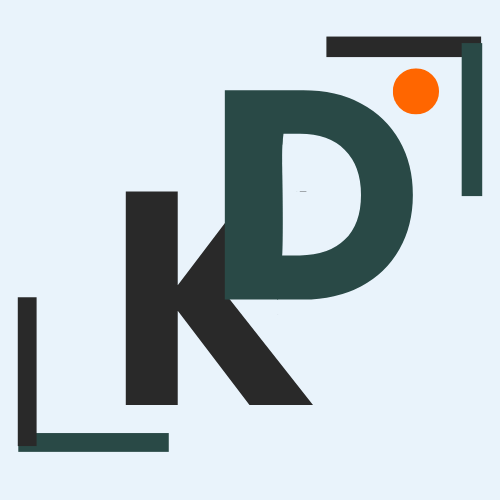


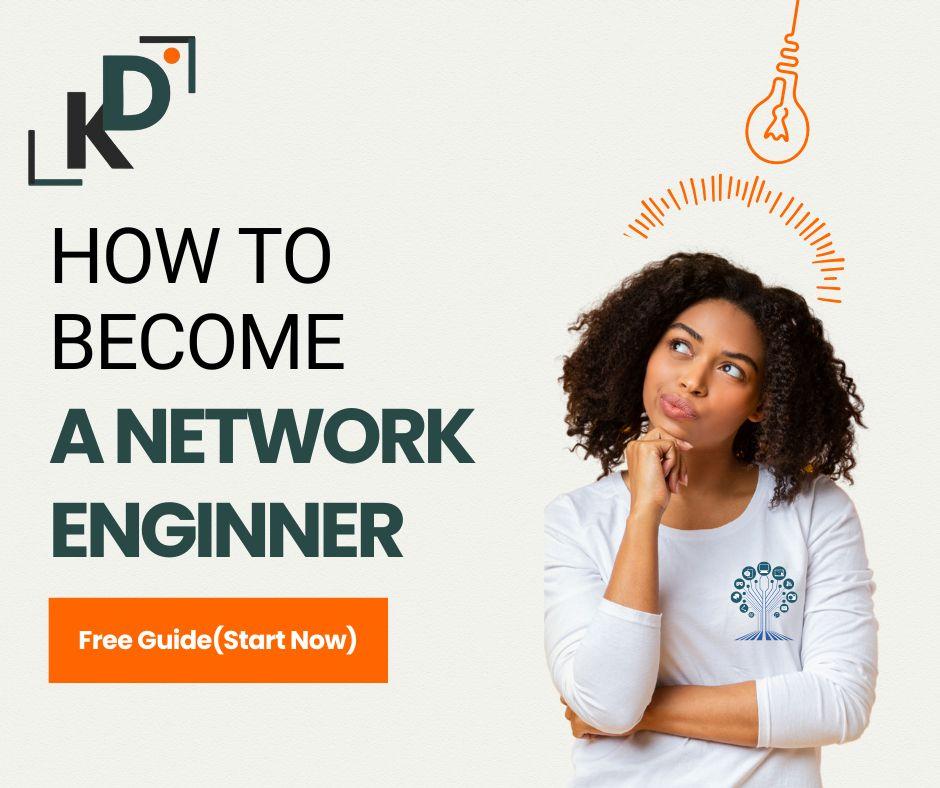





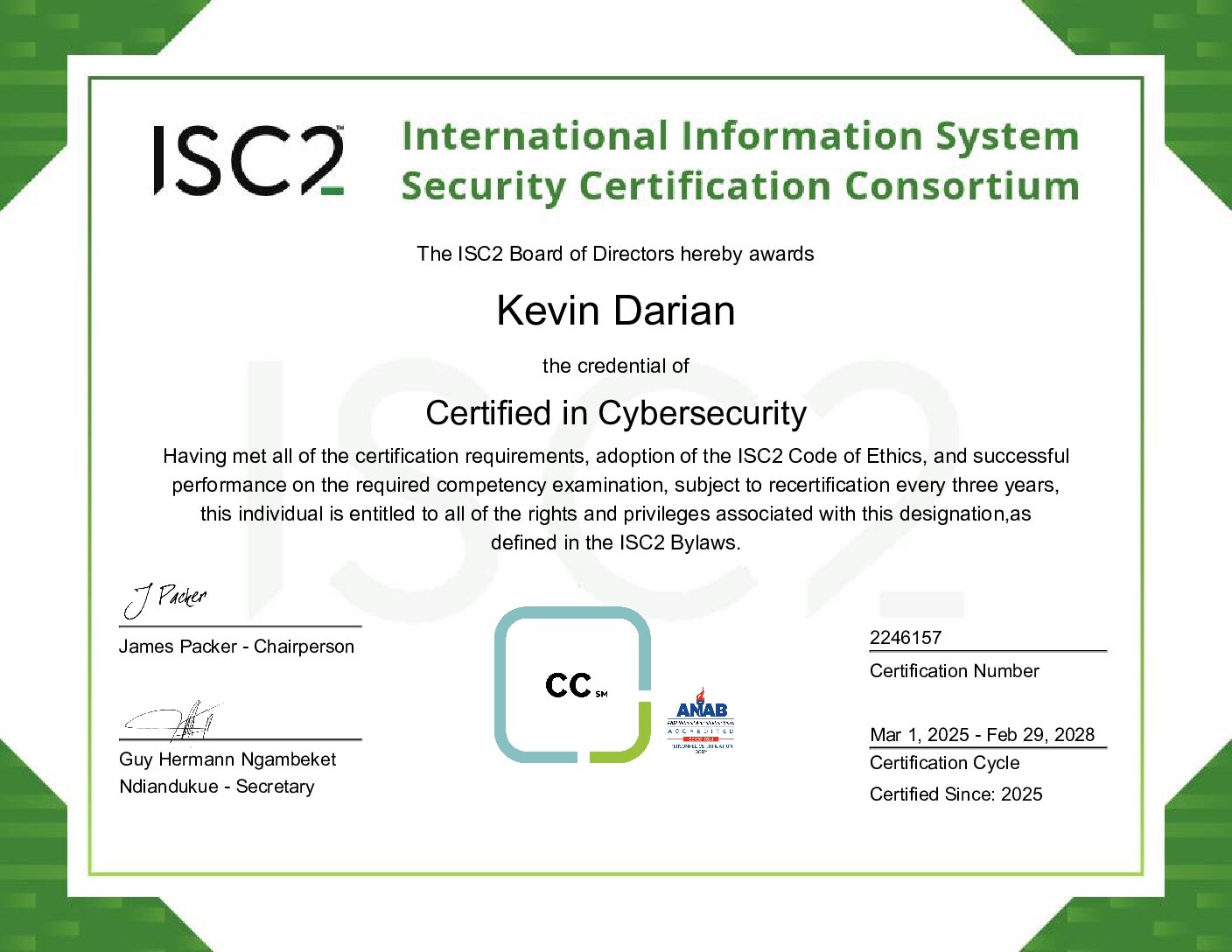
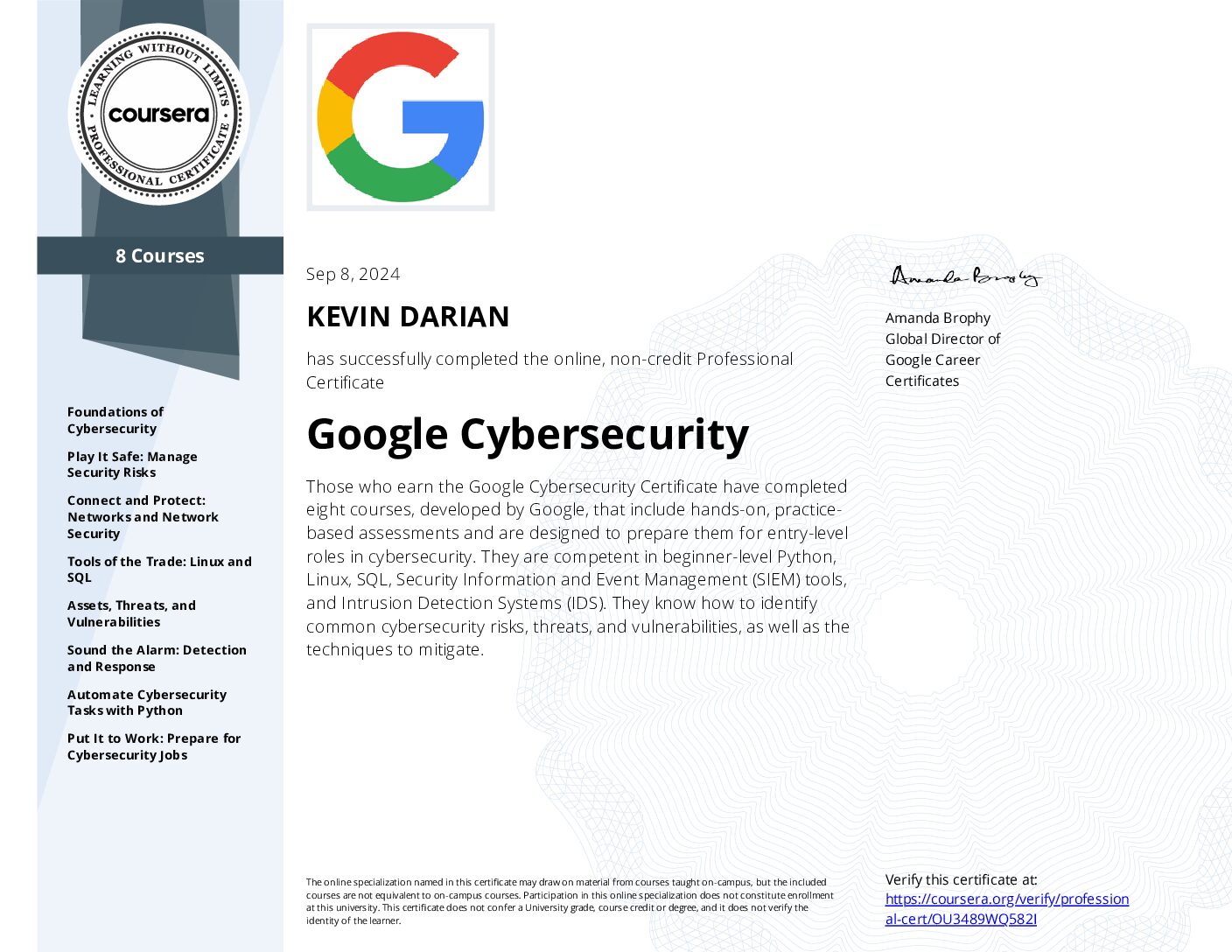
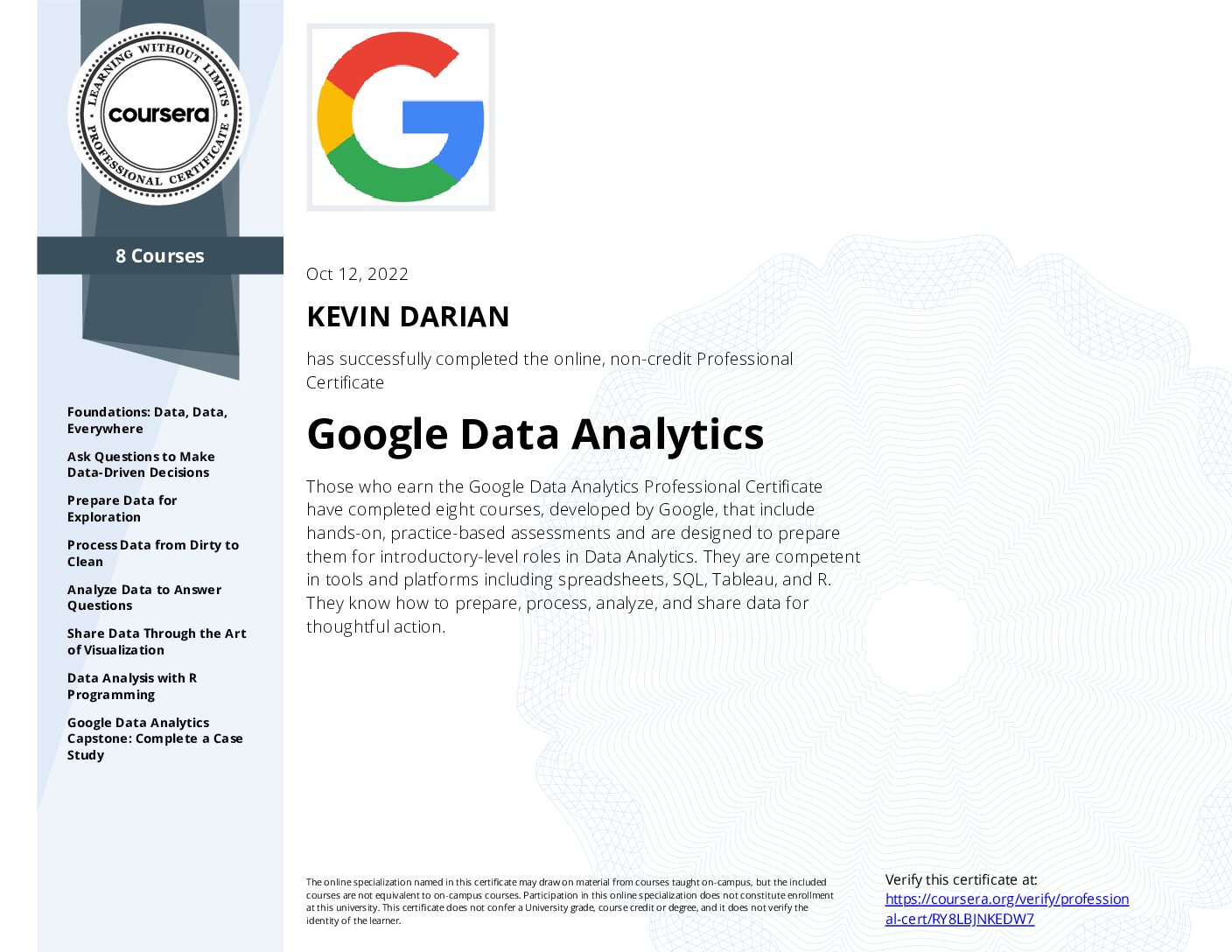
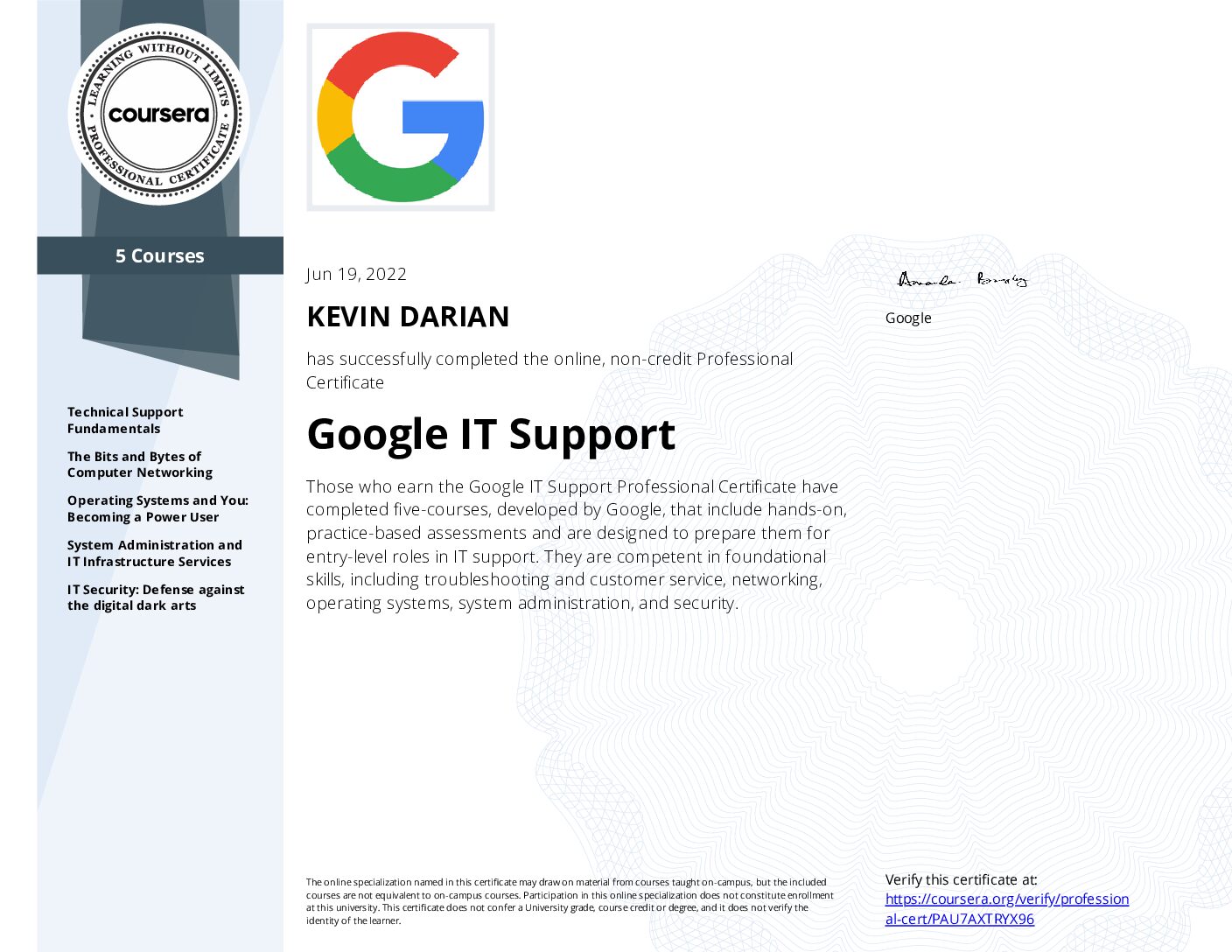
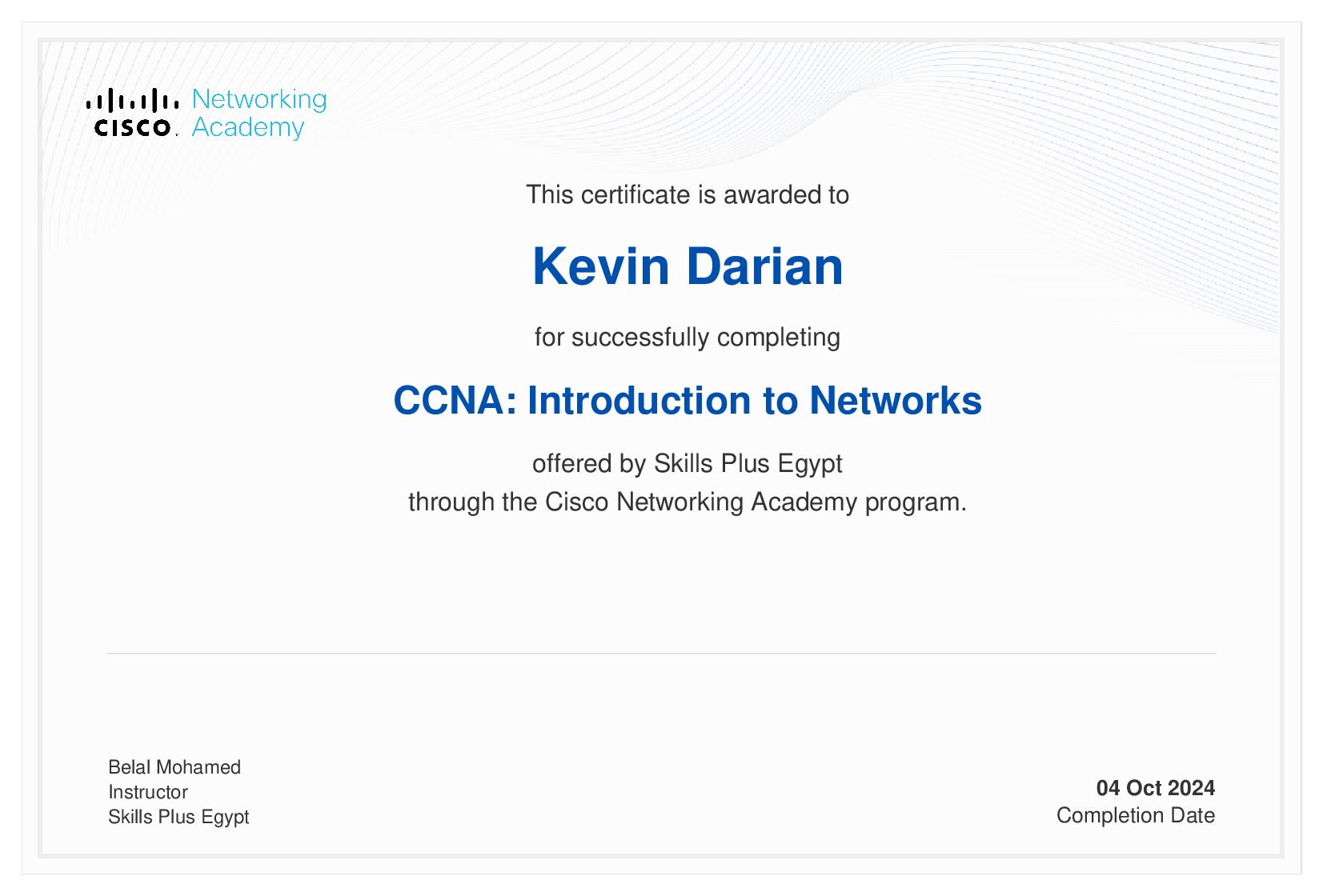
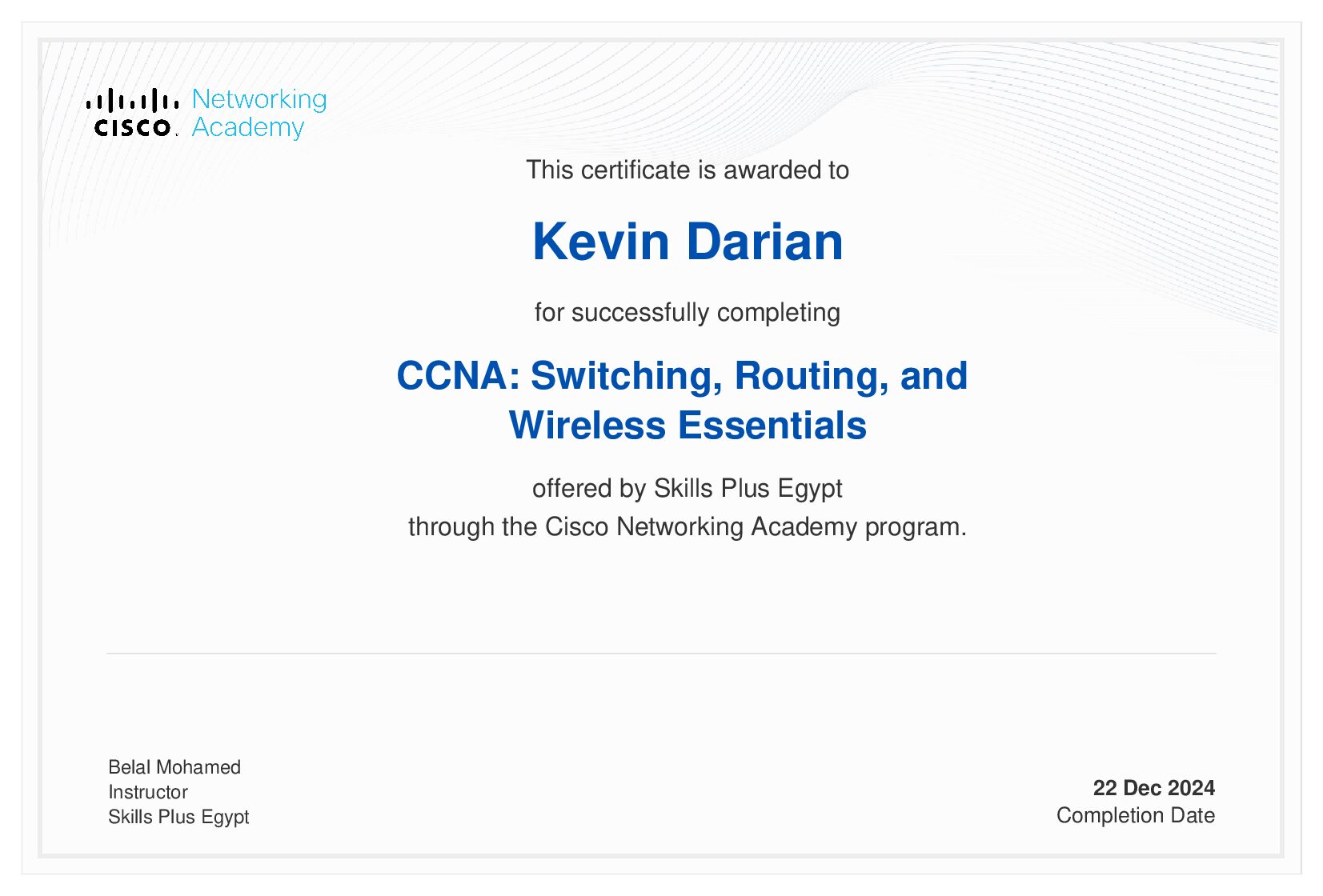
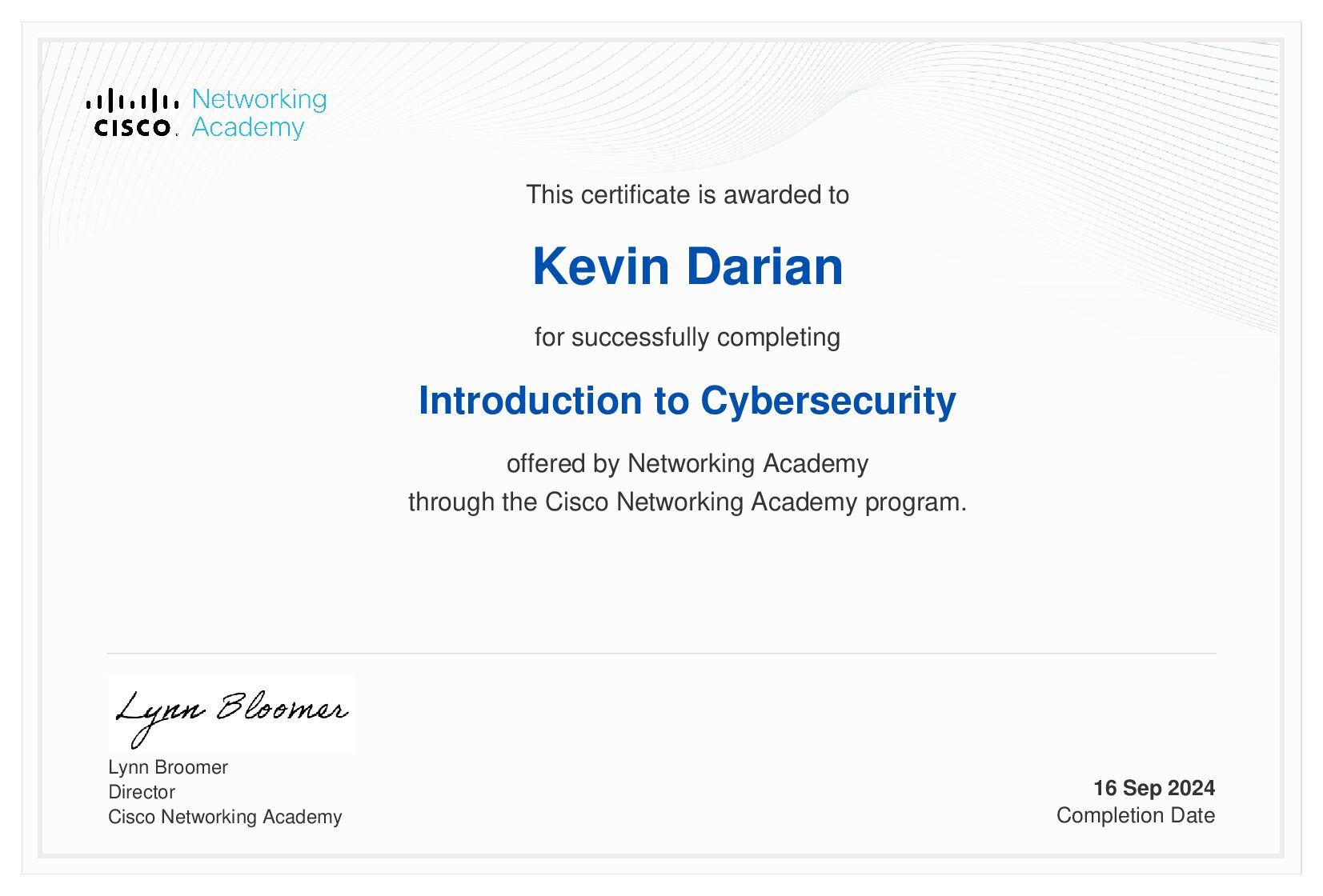
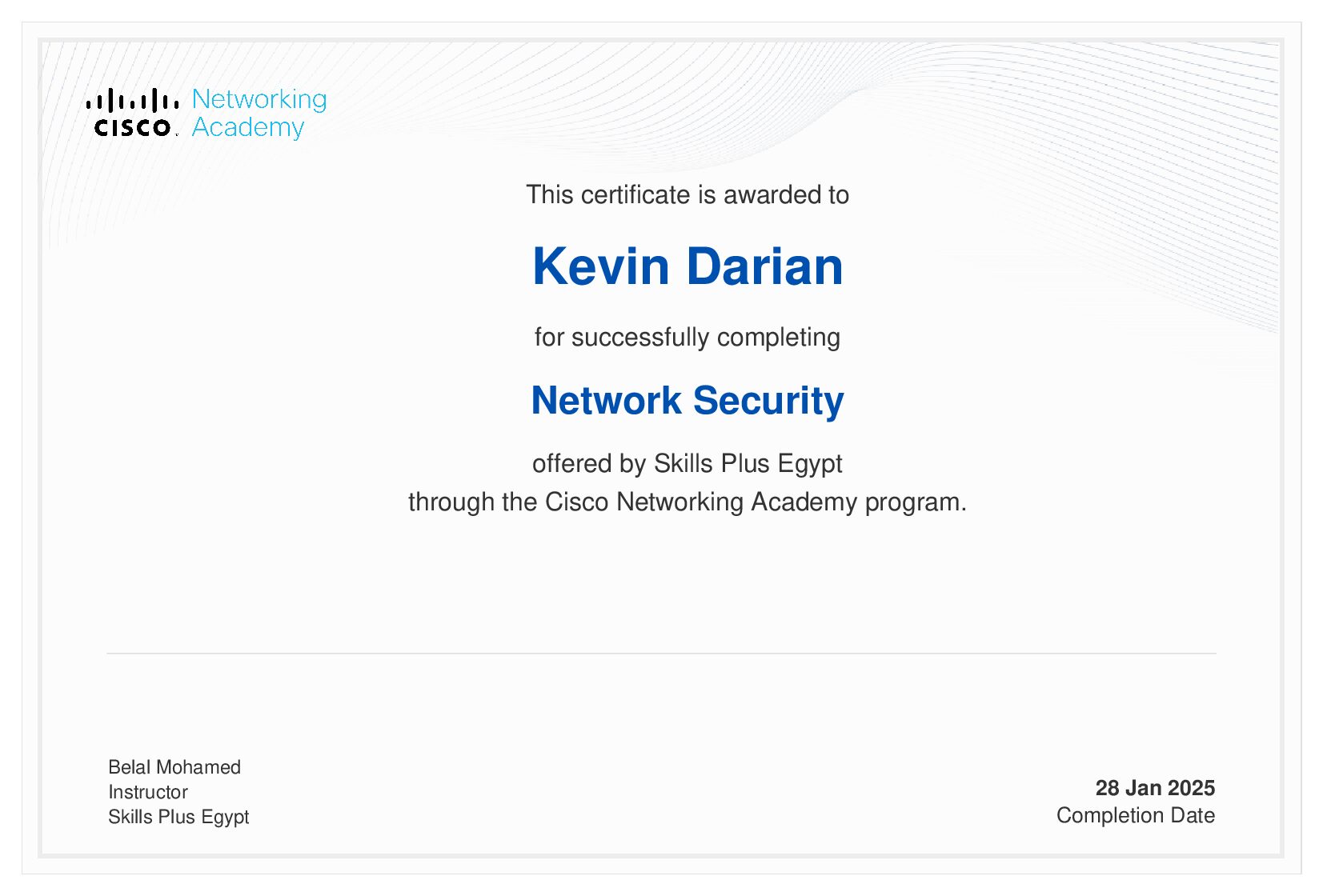






0 Comments