FortiGate Firewall Logging and Reporting is an essential skill for any network administrator looking to strengthen their security posture. In today’s fast-paced digital world, securing your network infrastructure is more critical than ever. Logging and reporting is one of the most powerful tools in a network administrator’s arsenal. This guide will walk you through how to set up FortiGate Firewall Logging and Reporting for effective security monitoring. You will gain deep visibility into your traffic, threats, and system performance.
Table of Contents
Why Logging and Reporting is Crucial for Network Security
FortiGate’s robust logging and reporting features allow you to:
- Detect and respond to threats in real-time
- Audit user activities
- Identify configuration issues
- Proactively troubleshoot network problems
With properly configured FortiGate Firewall Logging and Reporting, you can dramatically enhance your organization’s security posture.
Step 1: Configure Log Settings in FortiGate
To start, log in to your FortiGate firewall.
Enabling Log Settings
Navigate to Log & Report > Log Settings:
- Select your desired logging location: Local Disk, Syslog, FortiAnalyzer, or Cloud Logging.
- Choose the types of logs to store: Event Logs, Traffic Logs, Web Filter Logs, etc.
- Set log file rotation options to prevent storage overflows.
Choosing the Right Logging Destination
Local Disk is suitable for small networks, while FortiAnalyzer or FortiCloud is ideal for enterprise environments.
Step 2: Sending Logs to FortiAnalyzer
Using FortiAnalyzer centralizes and simplifies log management.
Configure FortiGate to Forward Logs
- Go to Log & Report > Log Settings
- Under Remote Logging and Archiving, enable Send Logs to FortiAnalyzer/FortiManager
- Enter the IP address and port of your FortiAnalyzer
- Test connectivity and apply changes
On FortiAnalyzer
- Ensure device registration is complete
- Assign ADOM (Administrative Domain) if used
Step 3: Set Up Syslog Integration
FortiGate supports external Syslog servers.
Configure Syslog Settings
- Go to Log & Report > Log Settings
- Under Syslog, click Create New
- Input IP, port (default 514), and protocol (UDP/TCP)
- Choose log formats like Default or CEF (for SIEM integration)
Step 4: Enable Detailed Logging for Security Features
To gain full visibility, enable logging for specific security features:
Enable Logging in Policies
- Go to Policy & Objects > IPv4 Policy
- Edit a policy and enable Log Allowed Traffic and/or Log Violations
- Choose All Sessions for the most detailed view
Enable UTM Logs
- Go to Security Profiles (Web Filter, Application Control, etc.)
- Enable logging under each profile
- Customize log verbosity levels
Step 5: Configure Report Settings
Reporting translates raw logs into actionable intelligence.
Enable Reports on FortiAnalyzer
- Use prebuilt report templates or create custom ones
- Schedule reports to run daily, weekly, or monthly
- Include key metrics: Top applications, bandwidth usage, threat history
Use Report Datasets
- Create datasets using SQL-like queries
- Customize dashboards and widgets
Step 6: Use FortiView for Real-Time Monitoring
FortiView provides dynamic, real-time analytics.
- Access via Dashboard > FortiView
- Explore tabs like Top Sources, Applications, Threats, Web Usage
- Drill down into specific logs for investigation
Step 7: Setup Alerts and Notifications
Proactive alerting keeps you ahead of threats.
Configure Alerts
- Go to Log & Report > Alert E-mail
- Set SMTP server settings
- Define alert conditions (e.g., Admin login failure, Virus detected)
- Use filters to refine alert criteria
Test Alert Delivery
Send a test email to confirm alert functionality.
Step 8: Compliance and Audit Logging
Enable logging that supports audits and regulatory compliance (HIPAA, GDPR, etc.).
- Log admin activities, configuration changes
- Retain logs as per your data retention policy
- Use encryption and role-based access to protect log integrity
Best Practices for FortiGate Firewall Logging and Reporting
- Use FortiAnalyzer for enterprise-grade log analytics
- Avoid local disk logging for production environments
- Regularly review logs and reports for anomalies
- Automate reporting for consistent visibility
- Apply log filters to avoid unnecessary noise
- Backup logs regularly
- Keep firmware updated for new log features
Advanced Tips
Use Log Filters and Search
- Go to Log & Report > Log Browse
- Use filters to search by IP, service, policy ID
Integrate with SIEM Platforms
- Send logs in CEF format
- Use connectors for Splunk, QRadar, etc.
Monitor Logging Performance
- Watch CPU and disk usage
- Use SSD storage for high-performance environments
Troubleshooting Logging Issues
- Check log disk usage: diagnose log device list
- Verify FortiAnalyzer connectivity: exec log fortianalyzer test-connectivity
- Confirm firewall policies are logging traffic
- Review log daemon status: diagnose sys logd status
Related Guides
For more on FortiGate configurations:
- Learn How to Configure VLANs on a FortiGate Firewall for improved network segmentation.
- Follow the FortiGate IPSec VPN Setup Guide to secure remote access.
- Explore our FortiGate SD-WAN Configuration Guide to optimize performance and routing.
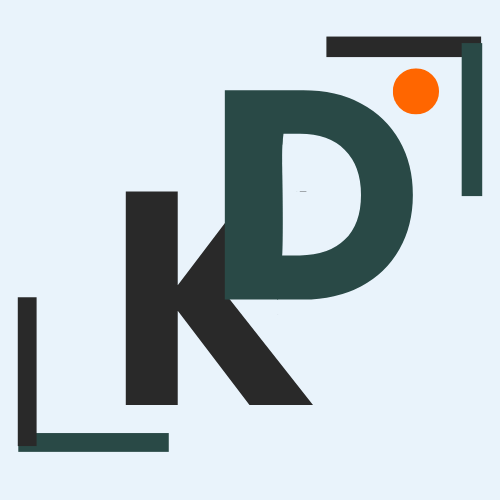
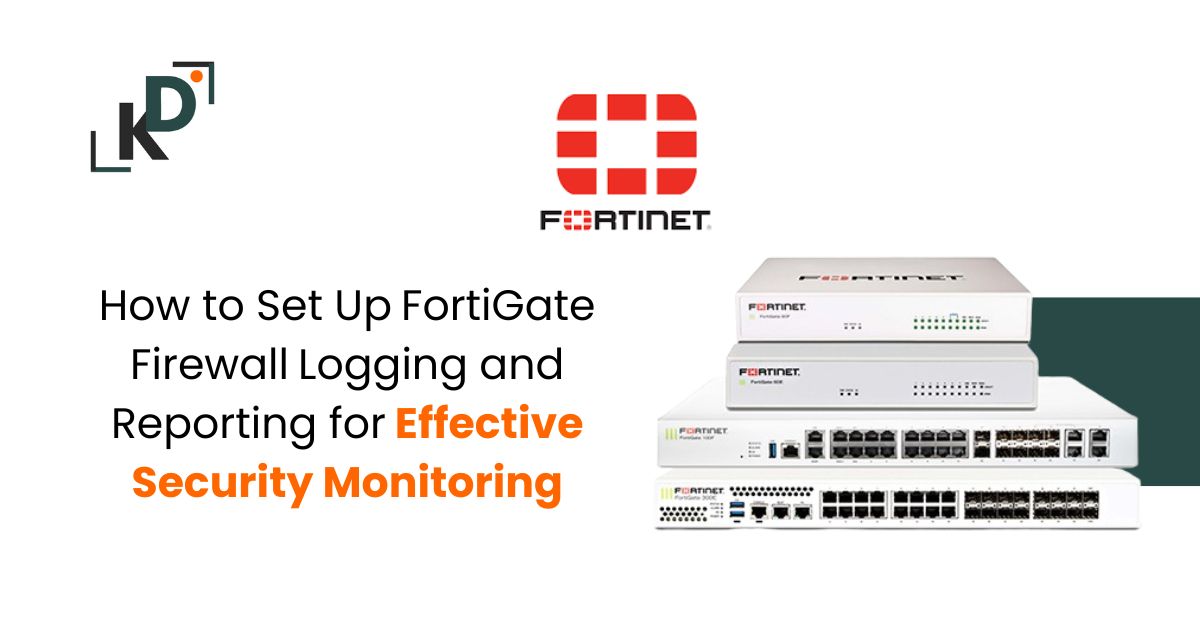

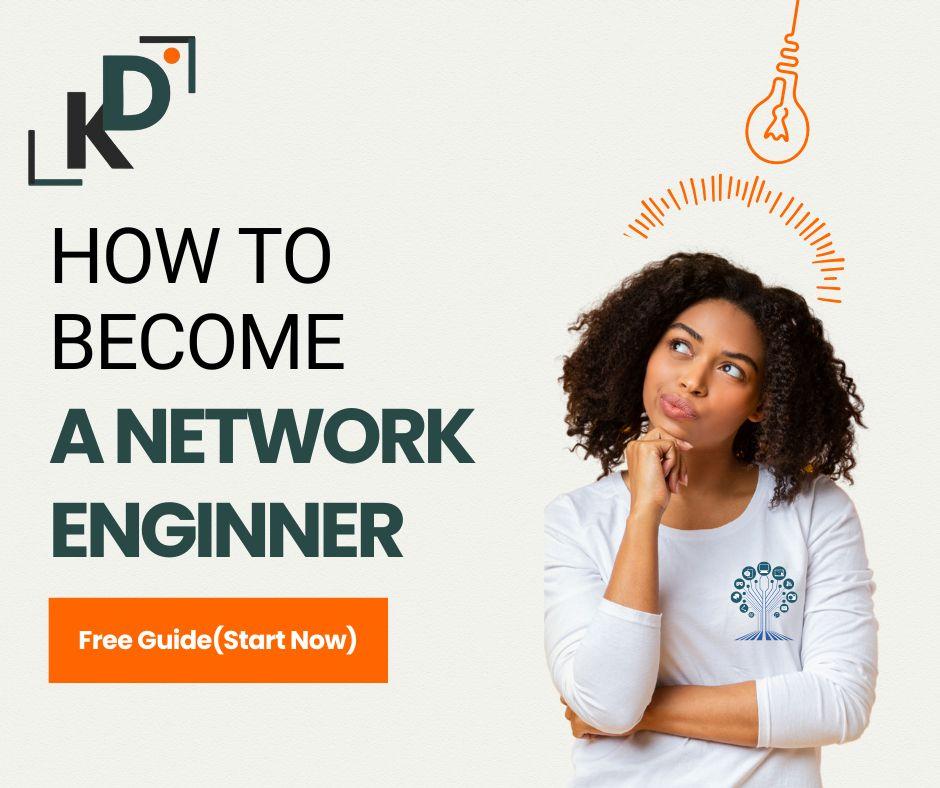

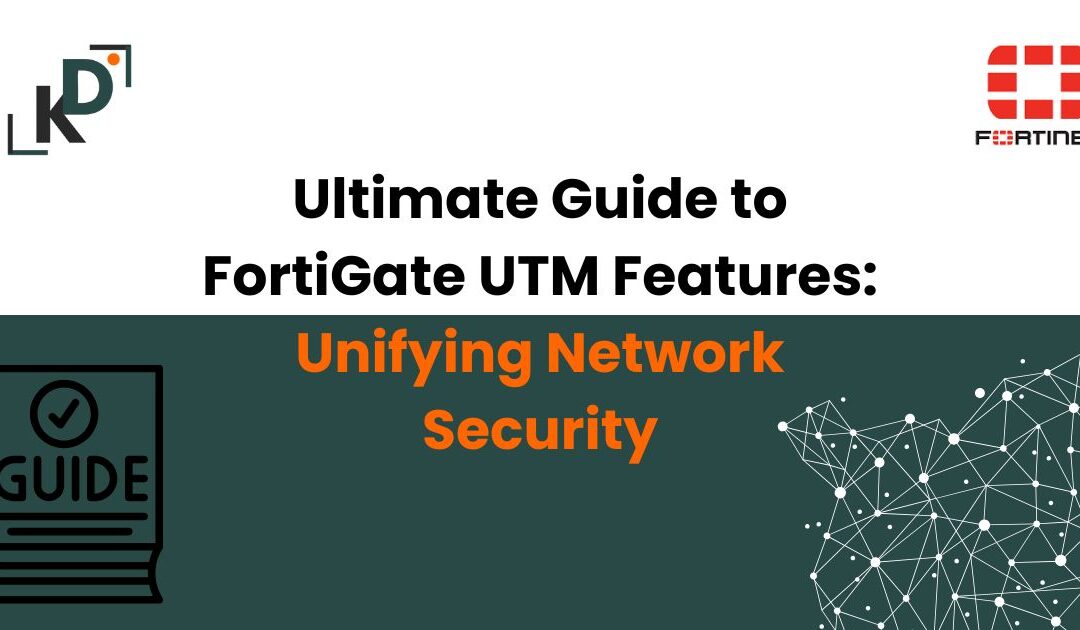
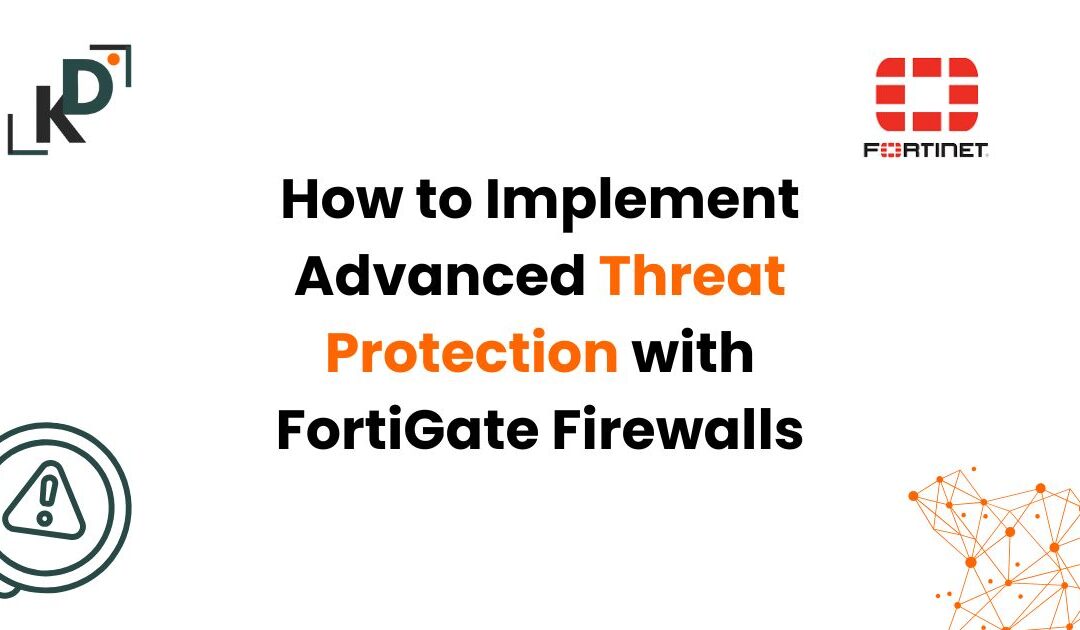

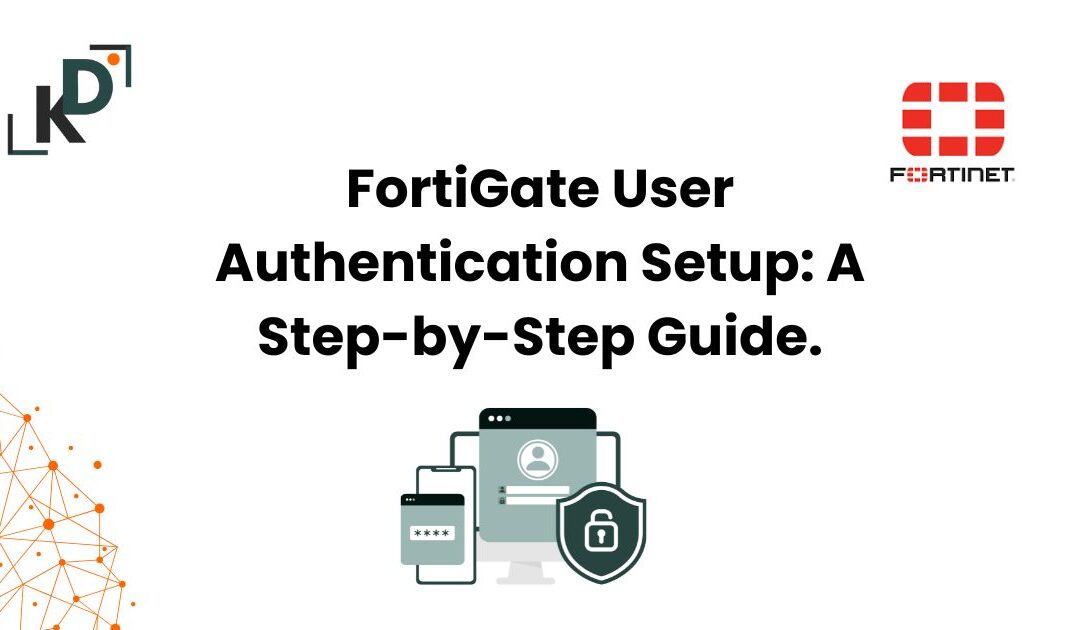
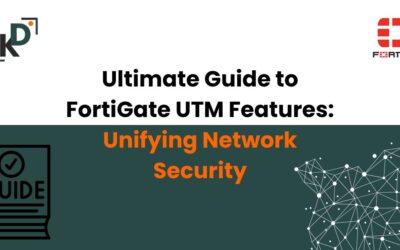


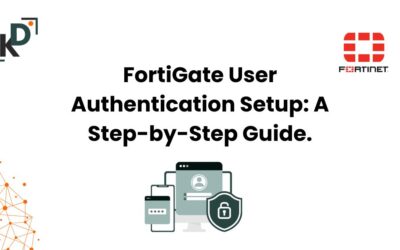


0 Comments