Configure SSL VPN FortiGate to secure remote access to enterprise networks. FortiGate firewalls provide a robust SSL VPN (Secure Sockets Layer Virtual Private Network) solution that ensures secure connectivity for remote users. This guide will walk you through the step-by-step process of configuring SSL VPN on a FortiGate firewall using both the GUI and CLI.
Table of Contents
Introduction to SSL VPN on FortiGate
SSL VPN on FortiGate firewalls allows remote users to securely connect to corporate resources over the internet using a web browser or VPN client. Unlike IPsec VPN, SSL VPN provides flexible remote access without requiring complex configurations on the client side.
Benefits of SSL VPN
- Secure access from any location
- No need for pre-installed VPN clients
- User authentication and encryption
- Granular access control policies
Prerequisites
Before configuring SSL VPN on your FortiGate firewall, ensure the following:
- A FortiGate firewall with an active internet connection
- Administrative access to the FortiGate web interface or CLI
- A valid SSL certificate (optional but recommended)
- A user authentication method (local users, LDAP, RADIUS, or Active Directory)
Configuring SSL VPN via GUI
Step 1: Configure the SSL VPN Portal
- Log in to the FortiGate Web GUI.
- Navigate to VPN > SSL-VPN Portals.
- Click Create New and configure:
- Portal Name:
SSL-VPN-Users - Tunnel Mode: Enabled
- Split Tunneling: Enabled (if required)
- Client Settings: Specify IP address range for VPN clients
- Portal Name:
- Click OK to save the portal.
Step 2: Configure User Authentication
- Go to User & Device > User Definition.
- Click Create New and add a new user:
- User Name:
vpn_user - Password: Secure password
- User Name:
- Assign the user to a User Group.
- Save the configuration.
Step 3: Configure the SSL VPN Settings
- Go to VPN > SSL-VPN Settings.
- Configure:
- Listen on Interface:
WAN1 - Server Port:
443 - VPN Portal Mapping: Map the portal created earlier
- Listen on Interface:
- Click Apply.
Step 4: Configure Firewall Policies
- Navigate to Policy & Objects > Firewall Policy.
- Create a new policy:
- Name:
SSL-VPN Access - Incoming Interface:
ssl.root - Outgoing Interface:
LAN - Source:
SSL-VPN Users Group - Destination:
Internal Network - Service:
ALL
- Name:
- Enable NAT if necessary.
- Click OK.
Step 5: Configure Routing
- Go to Network > Static Routes.
- Add a new route:
- Destination:
SSL VPN IP Range - Gateway:
ssl.root
- Destination:
- Click OK.
Step 6: Test the SSL VPN Connection
- Download and install FortiClient VPN.
- Configure:
- Remote Gateway:
FortiGate Public IP - Port:
443 - Authentication: Username and password
- Remote Gateway:
- Click Connect and verify access.
Configuring SSL VPN via CLI
Step 1: Create an SSL VPN Portal
config vpn ssl web portal
edit "SSL-VPN-Users"
set tunnel-mode enable
set split-tunneling enable
set ip-pools "SSLVPN_IP_POOL"
next
endStep 2: Configure User Authentication
config user local
edit "vpn_user"
set type password
set passwd <secure_password>
next
endStep 3: Configure SSL VPN Settings
config vpn ssl settings
set server-cert "Fortinet_SSL_Certificate"
set tunnel-ip-pools "SSLVPN_IP_POOL"
set tunnel-ipv6-pools "SSLVPN_IPv6_POOL"
set port 443
set source-interface "wan1"
next
endStep 4: Configure Firewall Policies
config firewall policy
edit 1
set name "SSL-VPN Access"
set srcintf "ssl.root"
set dstintf "lan"
set srcaddr "all"
set dstaddr "all"
set action accept
set schedule "always"
set service "ALL"
set nat enable
next
endStep 5: Configure Routing
config router static
edit 1
set dst 192.168.1.0/24
set gateway "ssl.root"
next
endStep 6: Verify SSL VPN Configuration
get vpn ssl monitorTroubleshooting Common Issues
- SSL VPN connection fails: Check firewall policies and authentication settings.
- Slow VPN speed: Enable split tunneling and optimize encryption settings.
- Users cannot access internal resources: Verify routing and firewall policies.
Best Practices for SSL VPN Security
- Use multi-factor authentication (MFA).
- Keep FortiGate firmware updated.
- Implement strict access control policies.
- Regularly monitor VPN logs.
Conclusion
Configure SSL VPN FortiGate to provide secure and seamless remote access to corporate resources. By following this comprehensive guide, you can set up and optimize SSL VPN using both the GUI and CLI. Implement security best practices to ensure a robust and protected network environment.
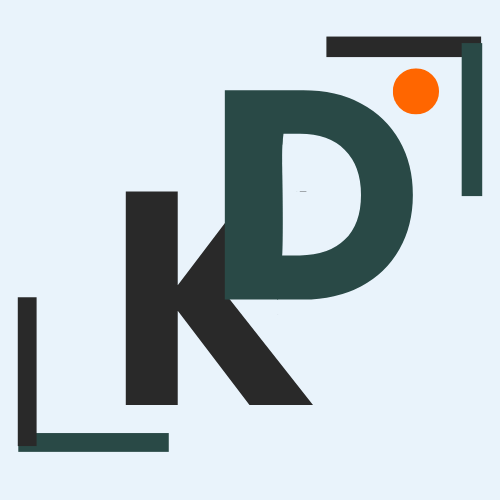


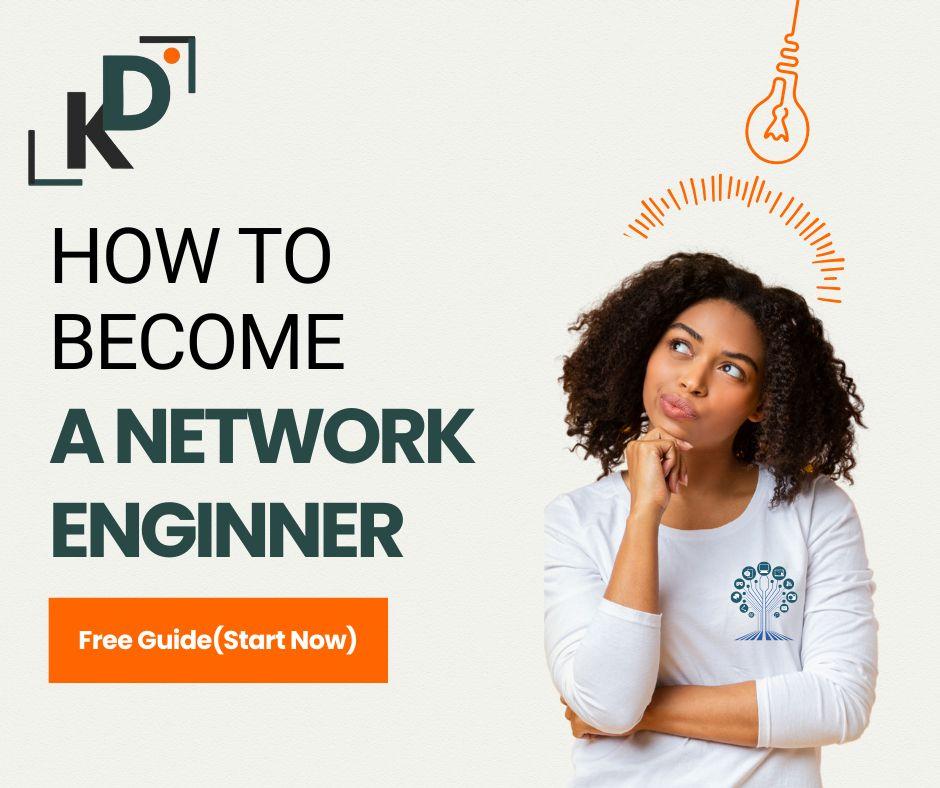





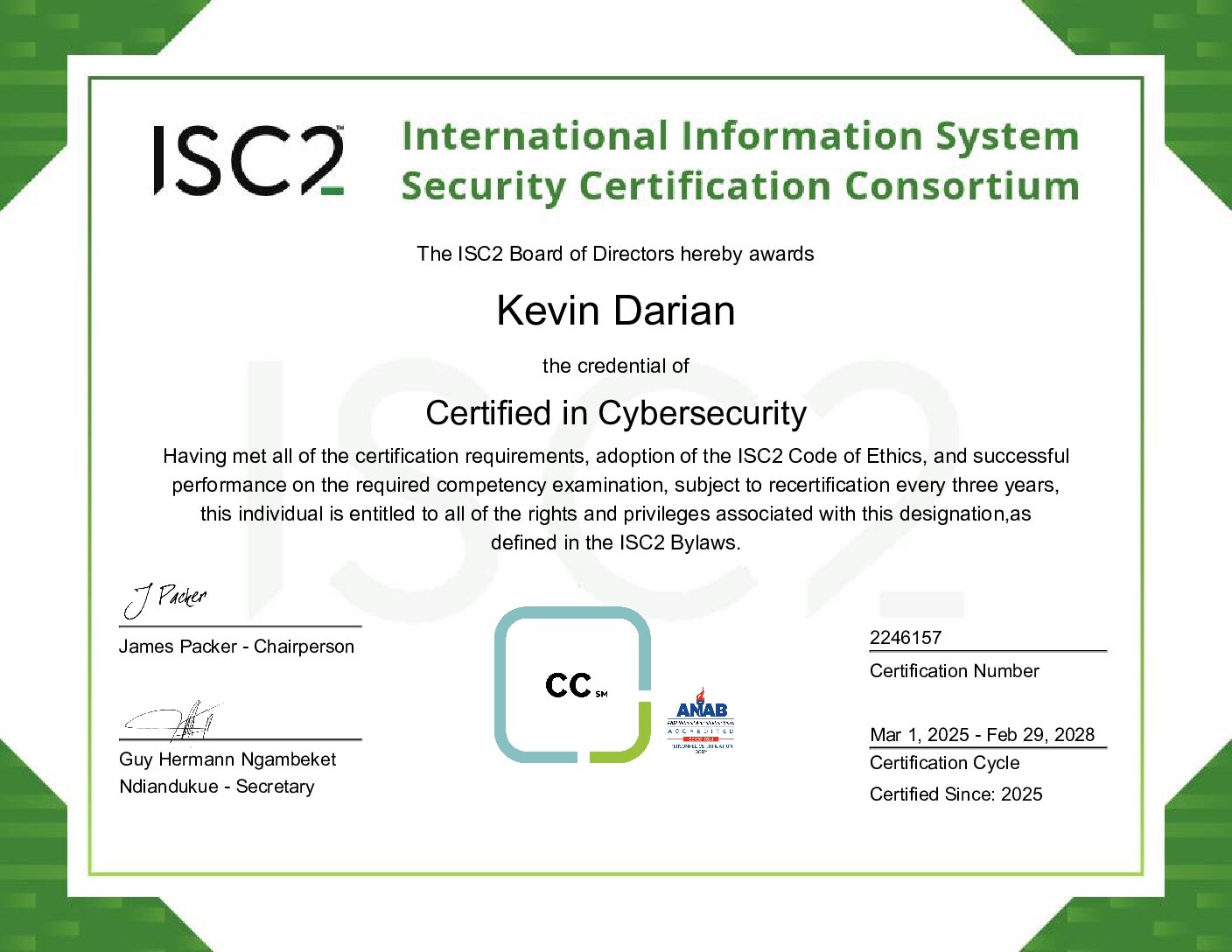
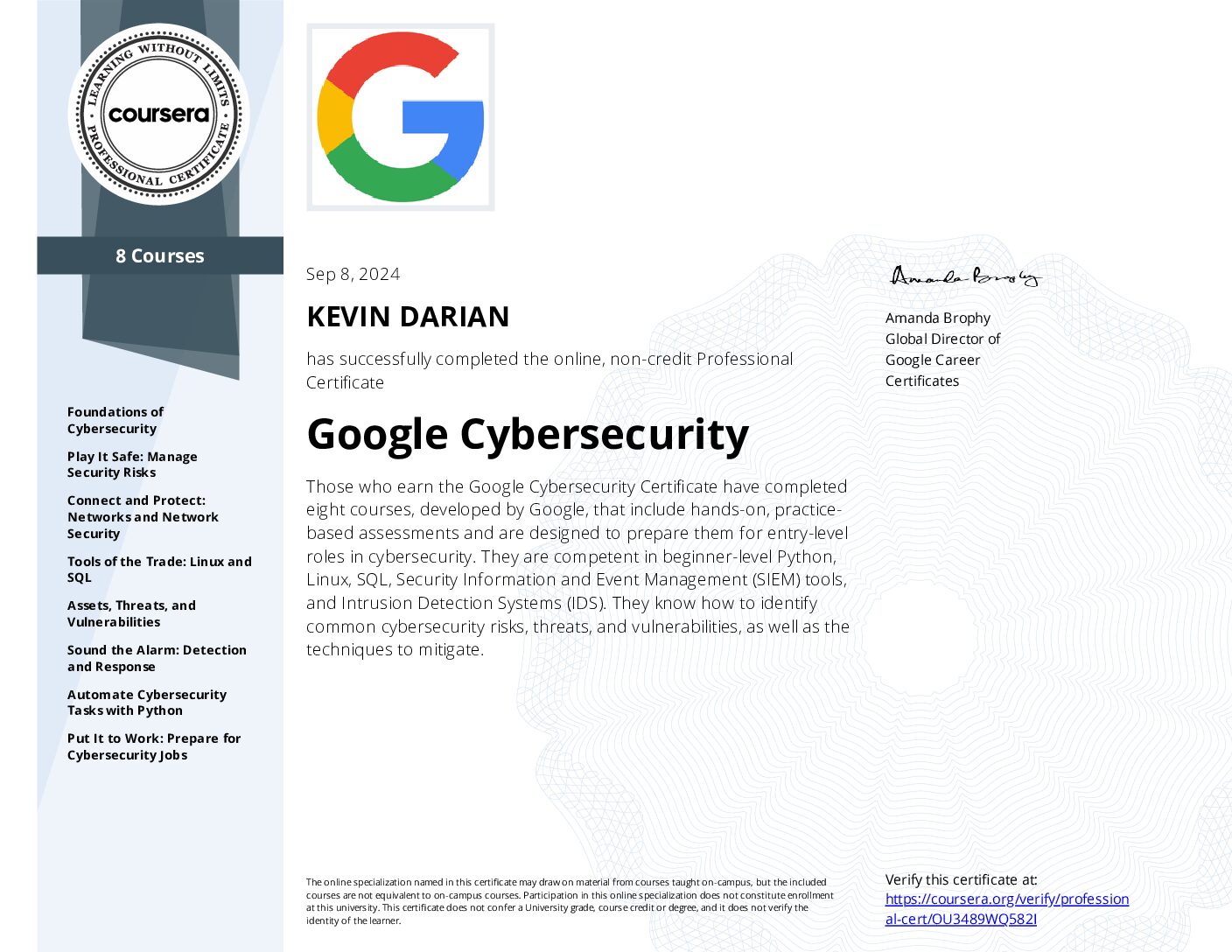
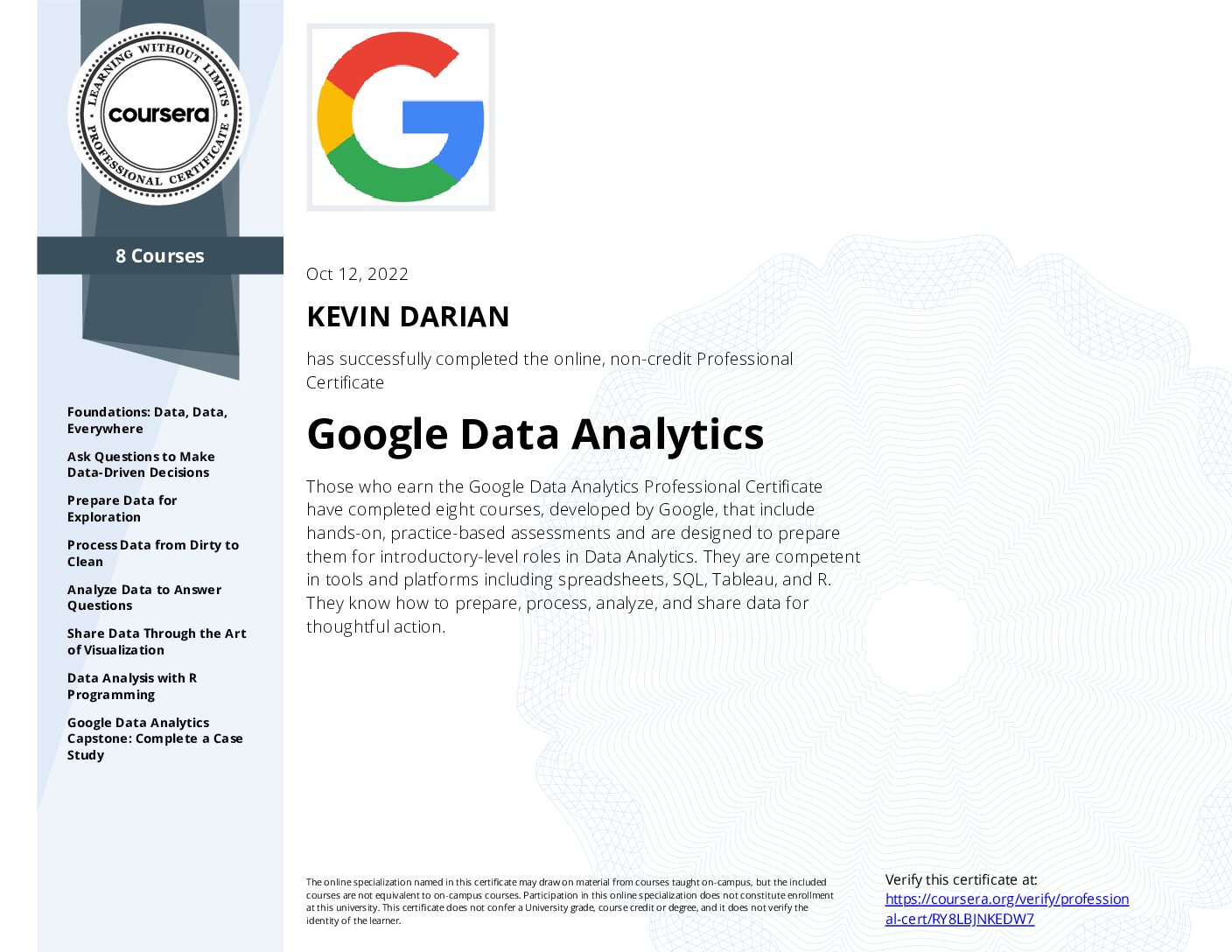
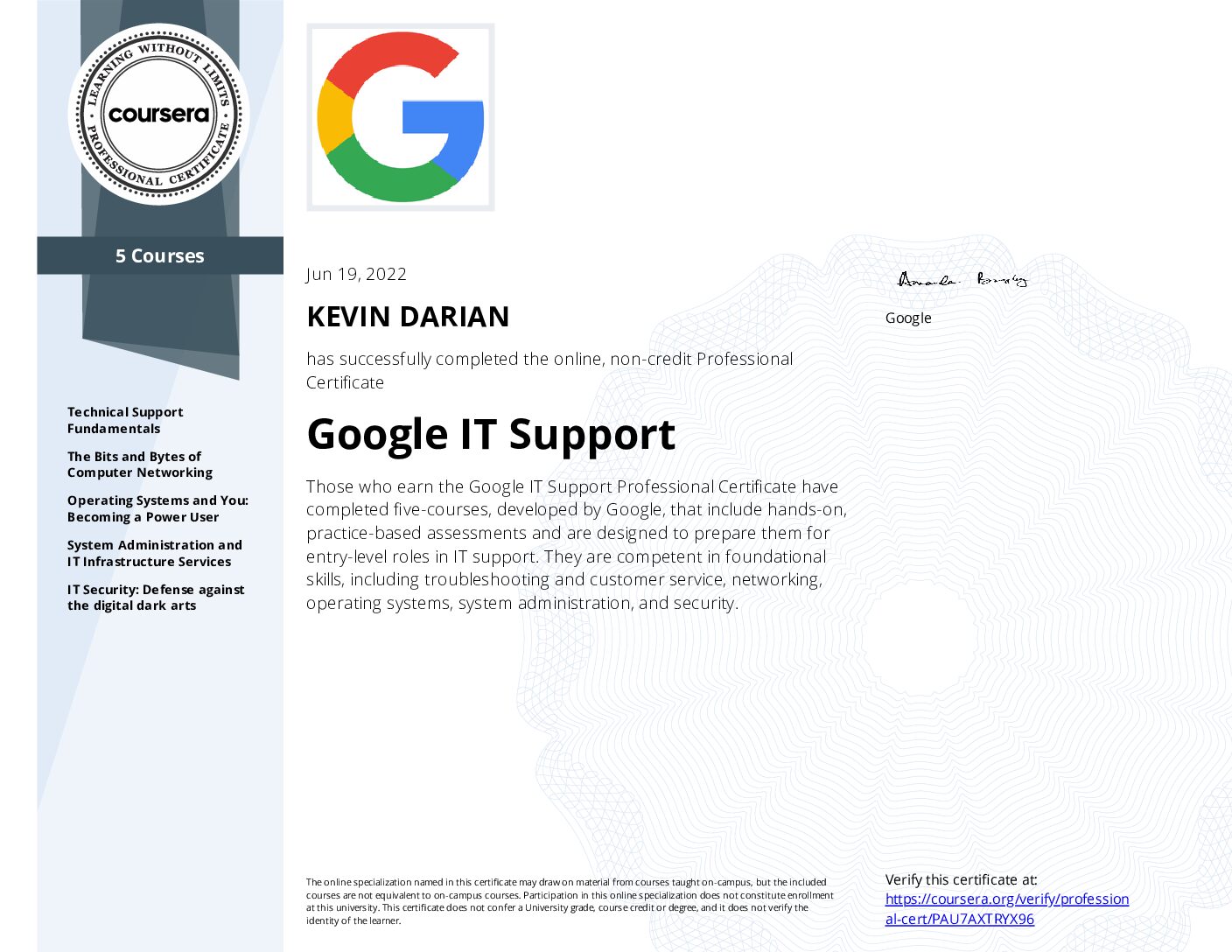
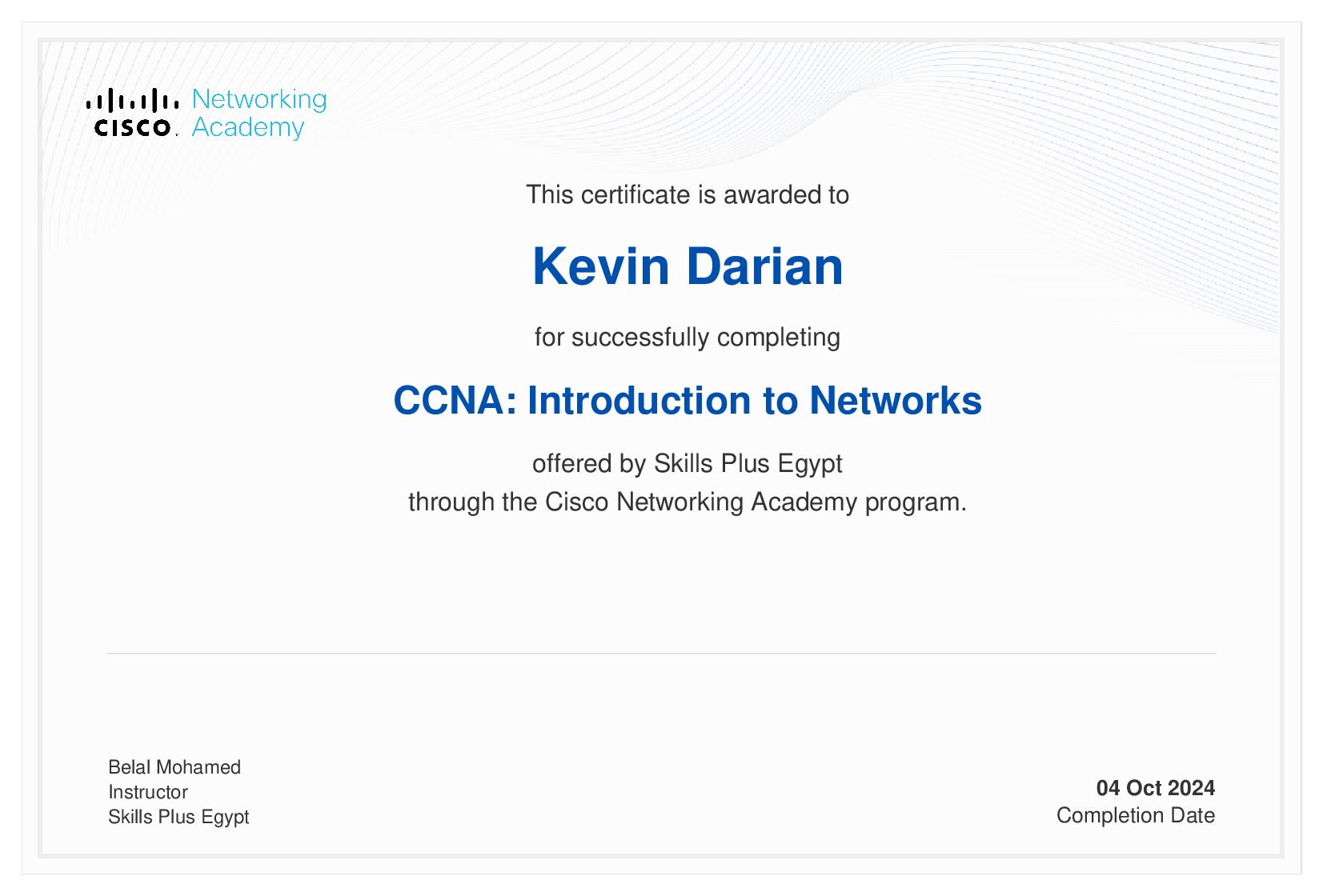
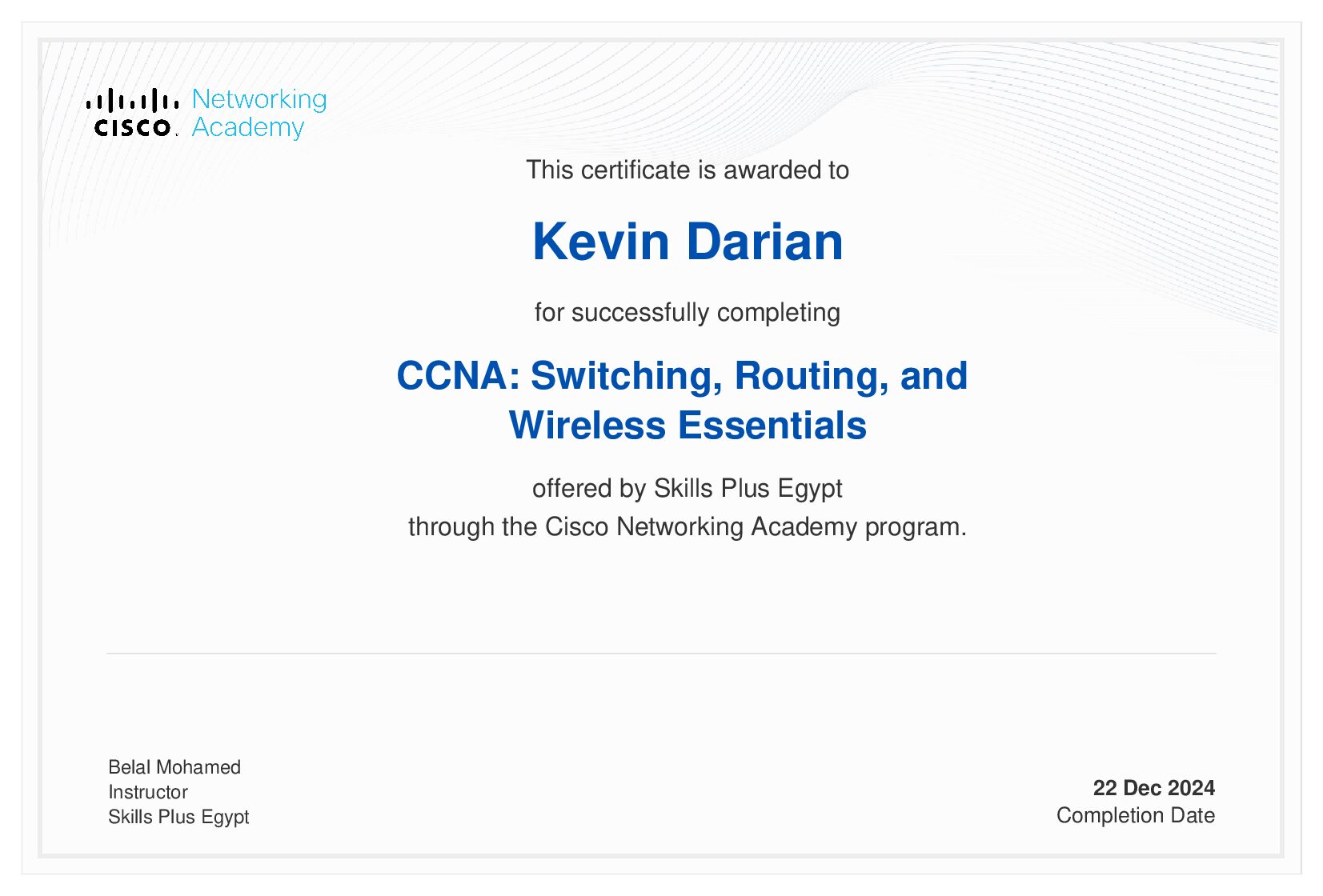
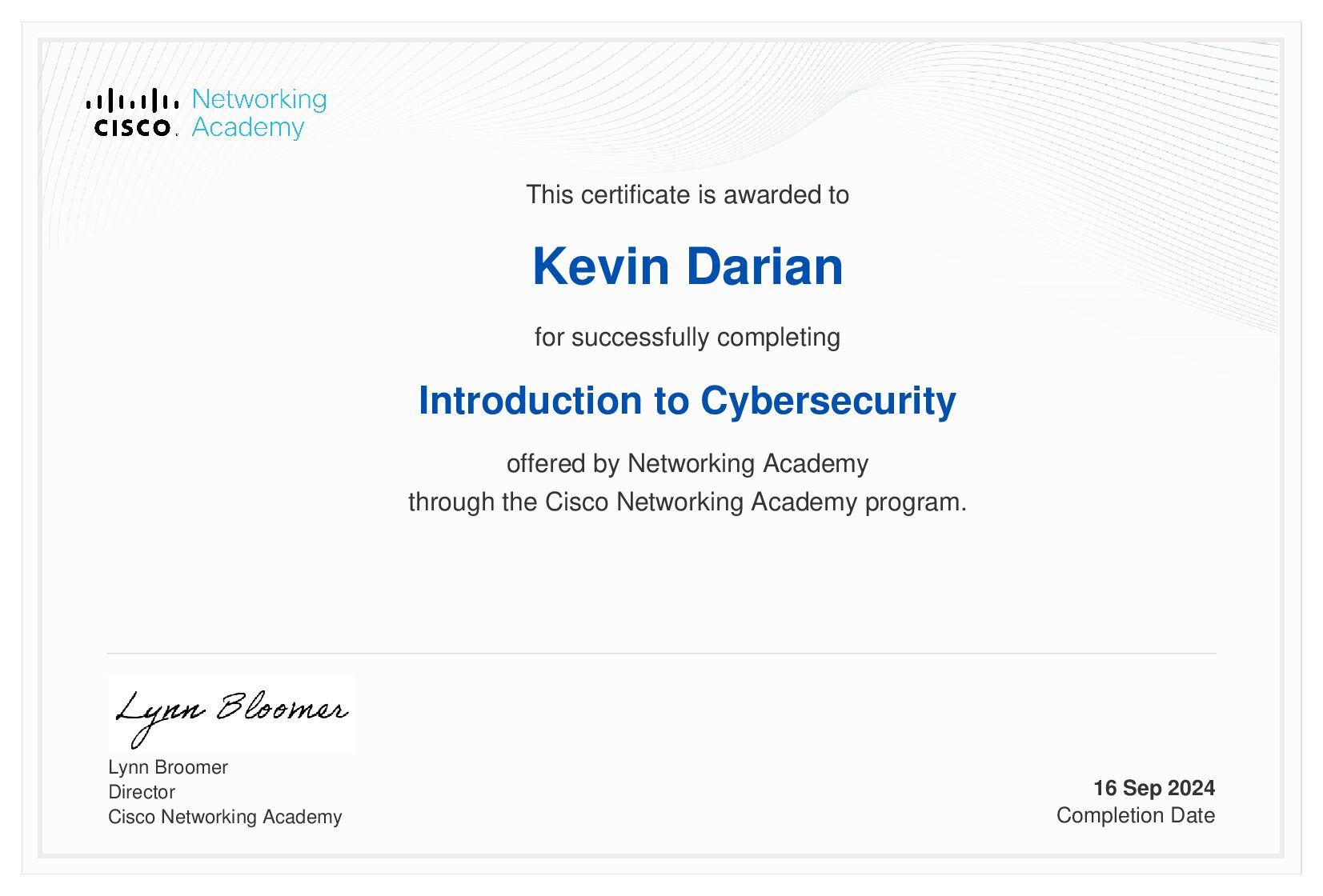
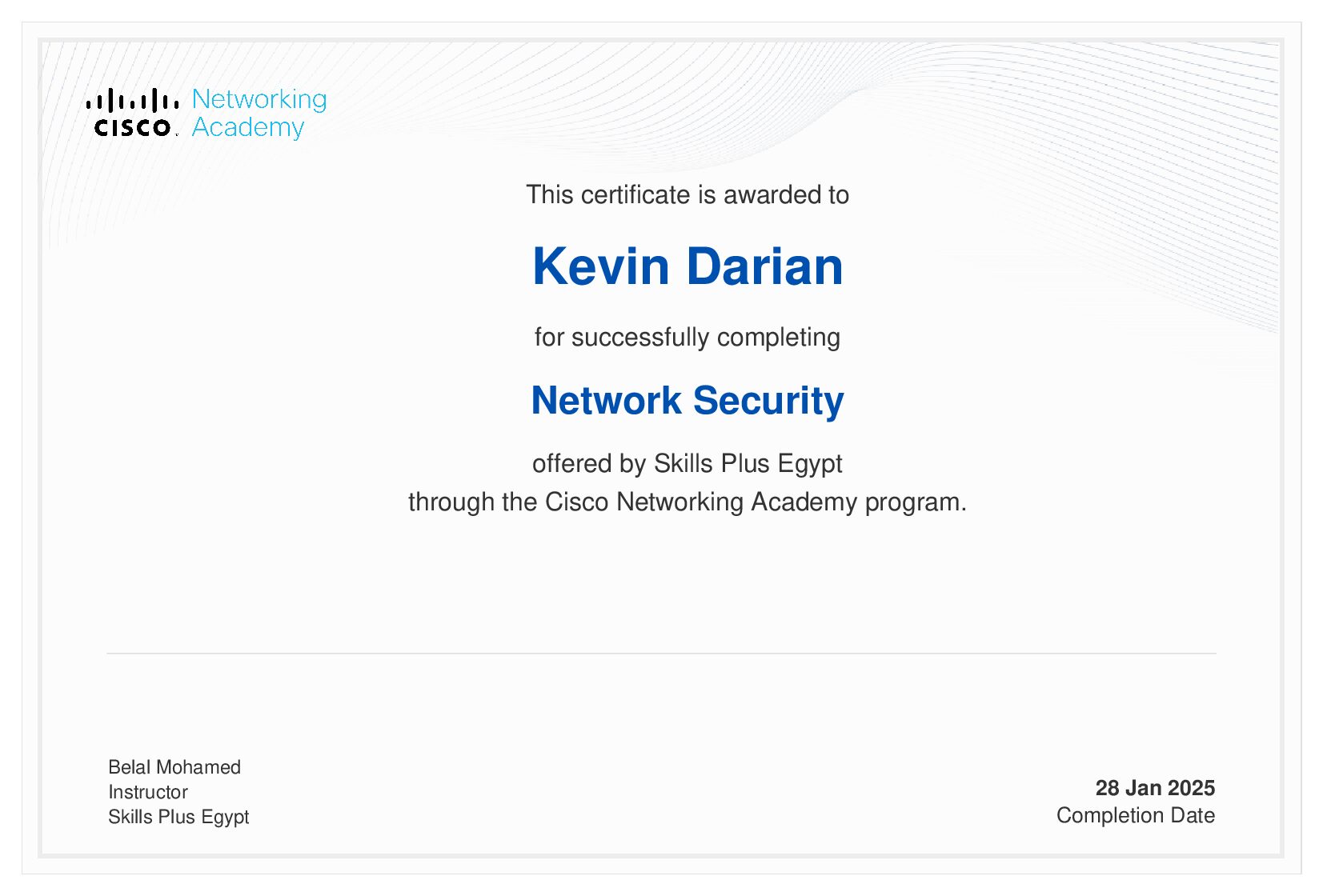






0 Comments