In today’s cybersecurity landscape, perimeter firewalls alone are not enough. The modern enterprise network is a constantly shifting battlefield where attackers evolve faster than ever before. From advanced persistent threats to zero-day exploits and fileless malware, traditional defenses simply can’t keep up.
Table of Contents
This is where FortiGate firewalls, equipped with advanced threat protection capabilities, come into play. FortiGate’s unified security architecture and FortiOS ecosystem deliver real-time inspection, deep packet analysis, and threat intelligence-powered detection that together form a powerful barrier against sophisticated attacks.
In this comprehensive guide, you’ll learn how to implement advanced threat protection features within your FortiGate firewall. Whether you’re setting up a new deployment or hardening an existing configuration, these steps will ensure your network is better protected, monitored, and equipped for evolving threats.
Understanding the Foundation of Advanced Threat Protection
Advanced threat protection (ATP) is a layered security strategy. Instead of relying on signature-based detection alone, ATP solutions use behavioral analysis, heuristics, sandboxing, machine learning, and global threat intelligence.
FortiGate appliances implement this strategy through a combination of:
- Security profiles (antivirus, IPS, web filtering, etc.)
- Deep inspection capabilities
- Integration with Fortinet’s FortiSandbox
- Real-time updates from FortiGuard Labs
- Automation tools and playbooks
- Centralized logging, alerting, and response
Preparing Your FortiGate for ATP Configuration
Before enabling ATP features, it’s critical to assess and prepare your FortiGate deployment:
1. Ensure Firmware Is Up-to-Date
Check that your FortiGate appliance is running the latest stable FortiOS version. Each update contains critical performance improvements, new features, and patched vulnerabilities.
plaintextCopyEditSystem > Firmware > Check for Upgrades
2. Verify Licensing and Subscriptions
Advanced security features rely on FortiGuard subscription services. Confirm your device has valid licenses for:
- Antivirus
- Intrusion Prevention System (IPS)
- Web Filtering
- Application Control
- FortiSandbox Cloud (optional but recommended)
Without active subscriptions, protection features will be limited or unavailable.
3. Review Your Network Topology
Document your internal zones, DMZ, WAN interfaces, VPNs, and VLANs. ATP features should be scoped and deployed in the correct zones, not globally across untrusted networks.
Enabling and Configuring Key ATP Features
Enabling Security Profiles in Firewall Policies
Every firewall policy can enforce a set of security profiles. These include antivirus, application control, IPS, web filtering, SSL inspection, and more.
Start by editing or creating firewall policies that match your internal traffic:
plaintextCopyEditPolicy & Objects > Firewall Policy > Edit Policy
Enable the following profiles:
- Antivirus
- Web Filter
- Application Control
- IPS
- SSL Inspection (if required)
Antivirus Protection Configuration
FortiGate’s antivirus engine performs file scanning at the gateway level. You can enable on-access and heuristic detection.
Steps:
- Go to Security Profiles > AntiVirus
- Create a new profile or edit the default
- Enable scanning for:
- HTTP, HTTPS (with SSL inspection), FTP
- SMTP, POP3, IMAP
- Enable heuristic scanning and block file types commonly used in malware (e.g.,
.exe,.js,.scr)
Recommended: Enable FortiSandbox Analysis within the antivirus profile. This ensures unknown files are detonated in an isolated virtual environment.
Intrusion Prevention System (IPS)
IPS detects and blocks malicious behavior such as buffer overflows, known exploits, and suspicious protocol activity.
Steps:
- Go to Security Profiles > Intrusion Prevention
- Use the default or create a new custom profile
- Configure:
- Sensor mode: Protect
- Logging: All severe and high priority events
- Performance mode: Set to “Full Scan” unless resources are limited
- Apply the IPS profile to all relevant firewall policies
Fortinet’s IPS engine is automatically updated with FortiGuard threat intelligence. Make sure updates are scheduled frequently (default: every hour).
Application Control
This feature allows you to detect and block specific applications regardless of port or protocol. It’s essential for blocking risky or unnecessary software like anonymizers, remote access tools, and P2P clients.
Steps:
- Navigate to Security Profiles > Application Control
- Create a new profile and select categories to monitor or block:
- Block: Proxies, BitTorrent, Malware-related tools
- Monitor: Productivity apps (Slack, Zoom, etc.)
- Enable logging of unknown applications
This helps in baselining your network traffic and detecting anomalous usage over time.
Web Filtering
Web filtering is your first line of defense against phishing, malware delivery domains, and unwanted content. It’s also a core requirement for many compliance standards.
Steps:
- Go to Security Profiles > Web Filter
- Enable Category-based Filtering
- Block categories like Malware, Phishing, Pornography, Proxy Avoidance
- Enable Static URL Filtering for high-risk domains
- Enable Safe Search Enforcement for major search engines
If HTTPS inspection is enabled, URL categorization works for encrypted traffic as well. Otherwise, filtering is limited to domains, not full URLs.
FortiSandbox Integration
FortiSandbox detonation provides deep behavioral analysis of suspicious files. Even if a file evades antivirus and IPS, sandboxing can catch it.
Integration steps:
- Enable Sandbox Analysis under Antivirus and Web Filter profiles
- Under Security Fabric > Fabric Connectors > FortiSandbox, configure either:
- FortiSandbox Cloud (requires license)
- On-prem FortiSandbox appliance
- Set action for high-risk files:
- Block or quarantine
- Alert administrators via automation
This feature adds a powerful detection layer for zero-day and polymorphic malware.
SSL/SSH Deep Packet Inspection
SSL inspection is vital for analyzing encrypted traffic, which makes up the majority of modern internet usage.
Steps:
- Under Security Profiles > SSL/SSH Inspection, create a profile
- Choose:
- Full SSL Inspection (deep inspection)
- OR Certificate Inspection (faster but limited)
- Deploy a trusted root certificate to internal clients if using deep inspection
- Apply the inspection profile to relevant firewall policies
Consider exceptions for banking or privacy-sensitive sites to avoid false positives or user experience issues.
Logging, Automation, and Alerting
Logging and visibility are critical for detection and response. FortiGate integrates with:
- FortiAnalyzer (for advanced log analysis)
- SIEM platforms (via syslog)
- Email and SNMP alerts
- Automation Stitches (trigger-based responses)
Best practices:
- Enable full logging for all ATP profiles
- Use automation to block IPs or quarantine hosts when threats are detected
- Schedule weekly or daily threat reports for review
Monitoring, Reporting, and Response
Once ATP is active, ongoing monitoring is essential. Here’s how to maintain high visibility:
Real-Time Monitoring
Use the FortiView dashboards:
- Threats > Top Threats
- Applications > Top Blocked
- Security Events > IPS and Antivirus Triggers
You can filter by interface, source, destination, or policy.
Scheduled Reports
Under Log & Report > Reports, create custom reports for:
- Web Usage
- Threat Detection Summary
- Application Usage
- Sandboxed File Reports
Export these as PDFs for compliance or executive briefings.
SIEM and FortiAnalyzer Integration
For advanced correlation and historical analysis, forward logs to FortiAnalyzer or your enterprise SIEM.
Use pre-built event handlers to detect:
- Brute-force attempts
- Lateral movement
- Beaconing behavior
Best Practices for Maintaining Threat Protection
- Review Policies Quarterly
Validate security profiles on all policies and review unused or shadowed rules. - Update Firmware Regularly
Each FortiOS version introduces improved security posture and capabilities. - Conduct Simulated Attacks
Use tools like Kali Linux, Metasploit, or commercial penetration testing tools to validate defenses. - Train IT Staff and End Users
ATP is only effective when combined with cyber-aware users and properly trained admins. - Segment Networks
Use VLANs, zones, and internal segmentation firewalls to minimize lateral threat movement. - Leverage Fortinet Security Fabric
Integrate FortiGate with FortiClient, FortiAnalyzer, FortiEDR, and FortiMail for unified protection.
Conclusion
Implementing advanced threat protection on a FortiGate firewall isn’t just about flipping switches—it’s about deploying a layered defense strategy designed to counter modern threats from multiple angles.
By enabling antivirus, IPS, web filtering, SSL inspection, sandboxing, and logging, you’re not just reacting to threats, you’re anticipating and mitigating them before they impact your network.
With regular updates, careful policy management, and ongoing monitoring, your FortiGate becomes a formidable first line of defense against the ever-evolving threat landscape.
If you’re looking to level up your network security posture, now is the time to embrace the full potential of your FortiGate appliance.
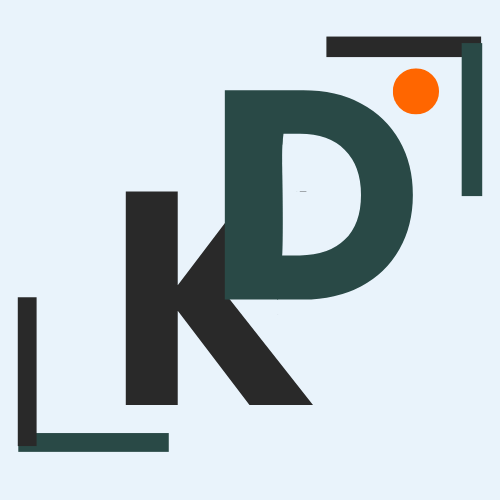


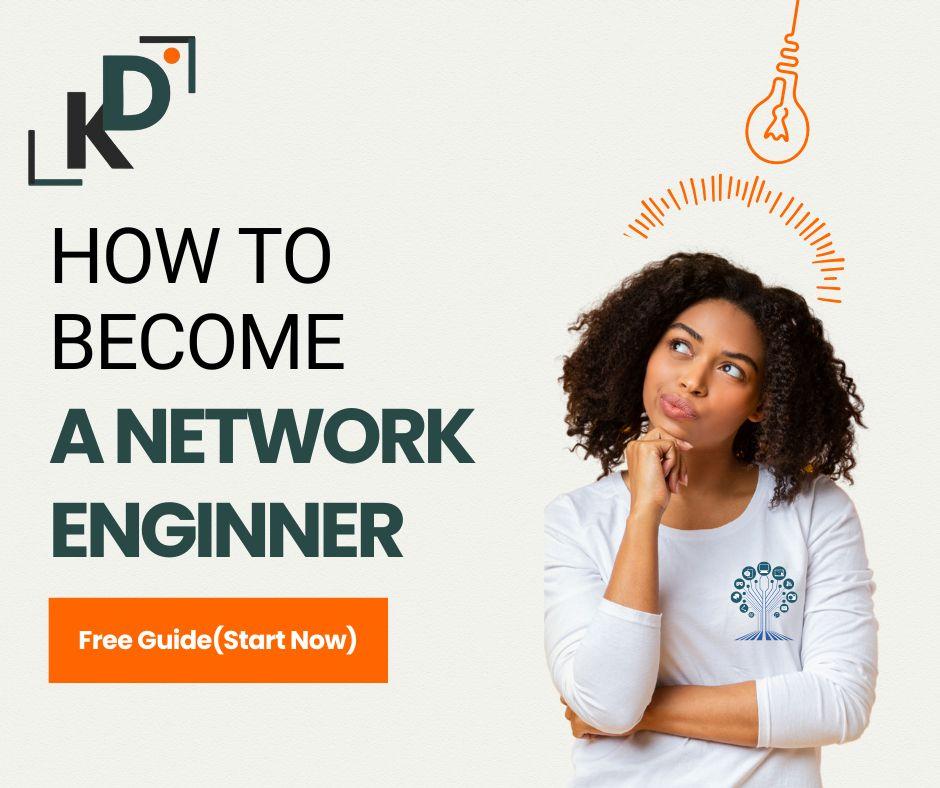





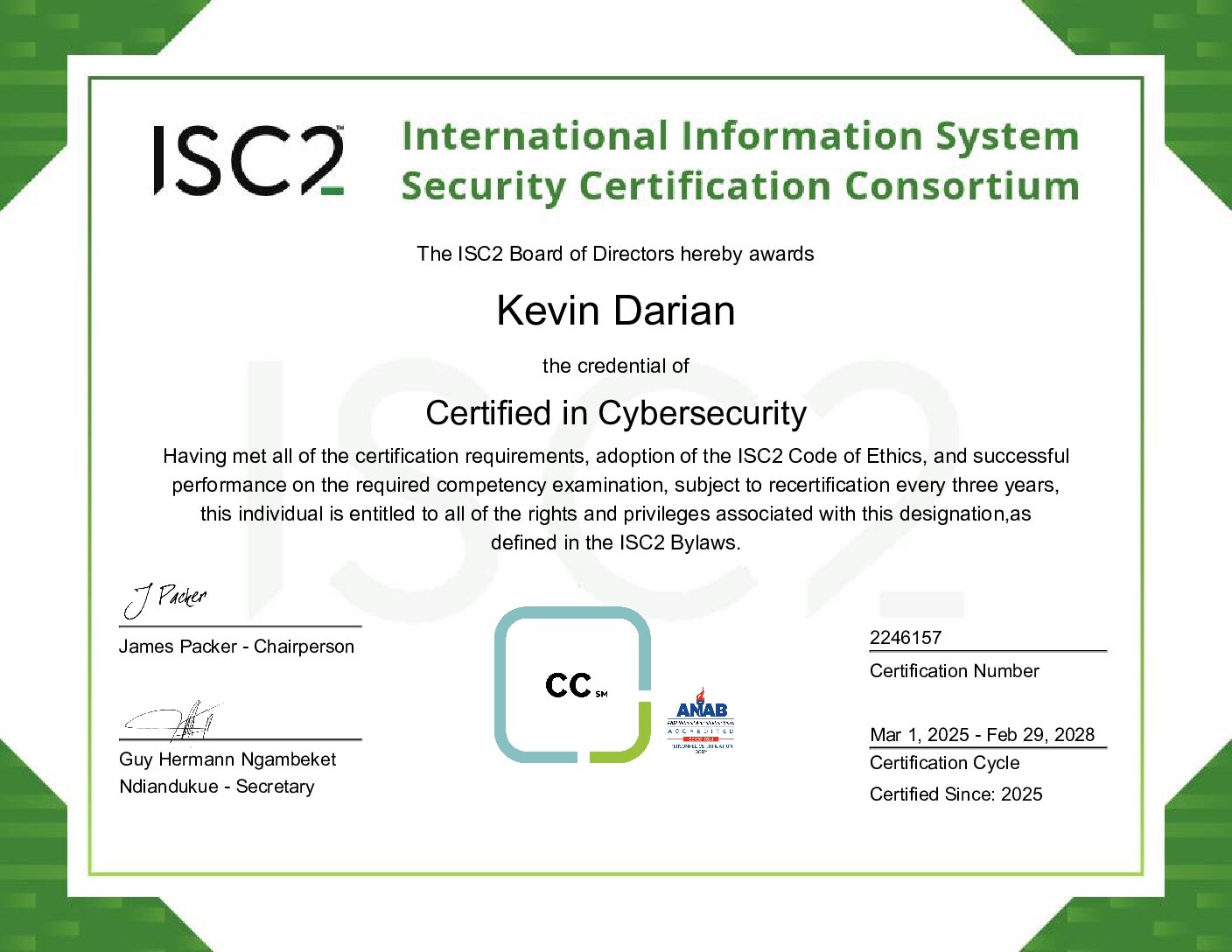
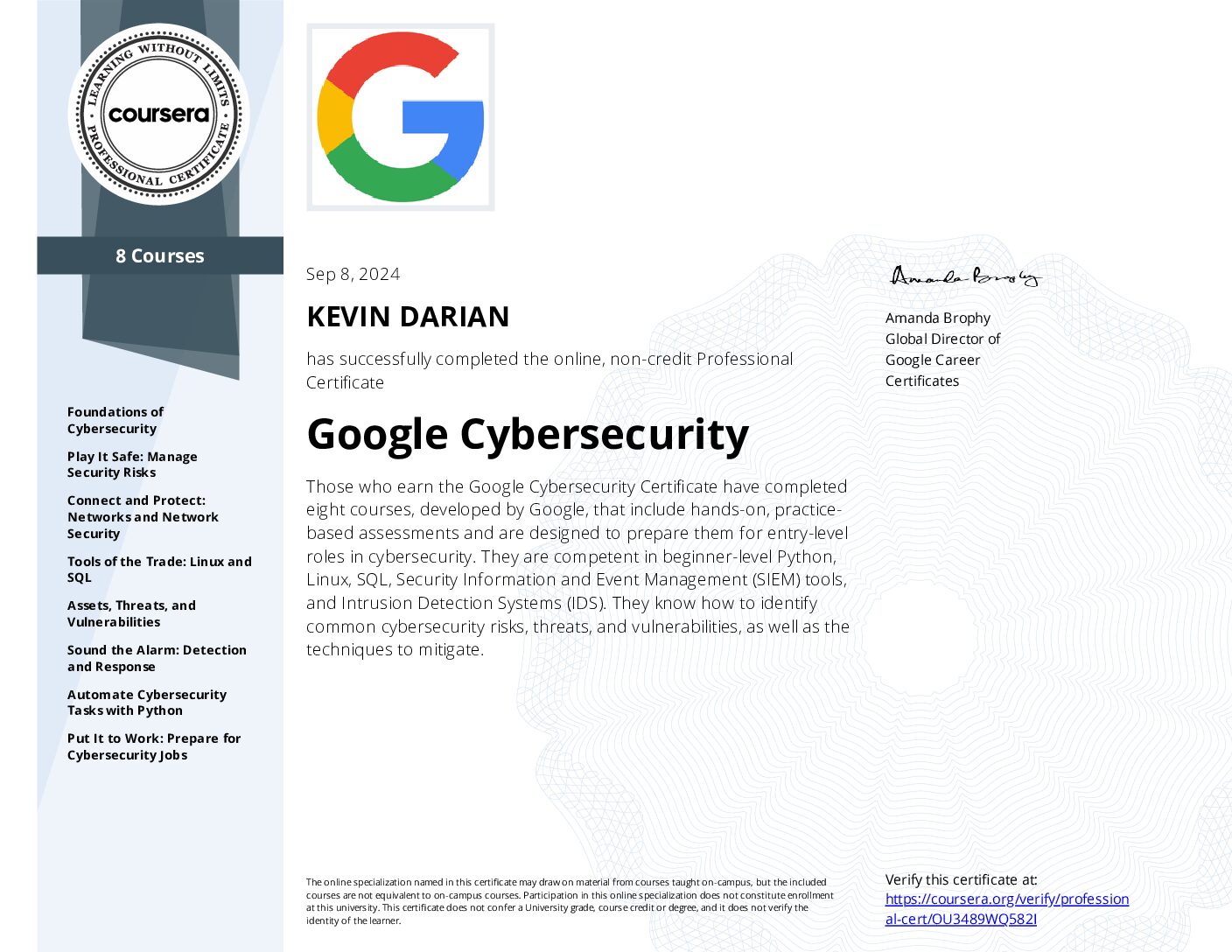
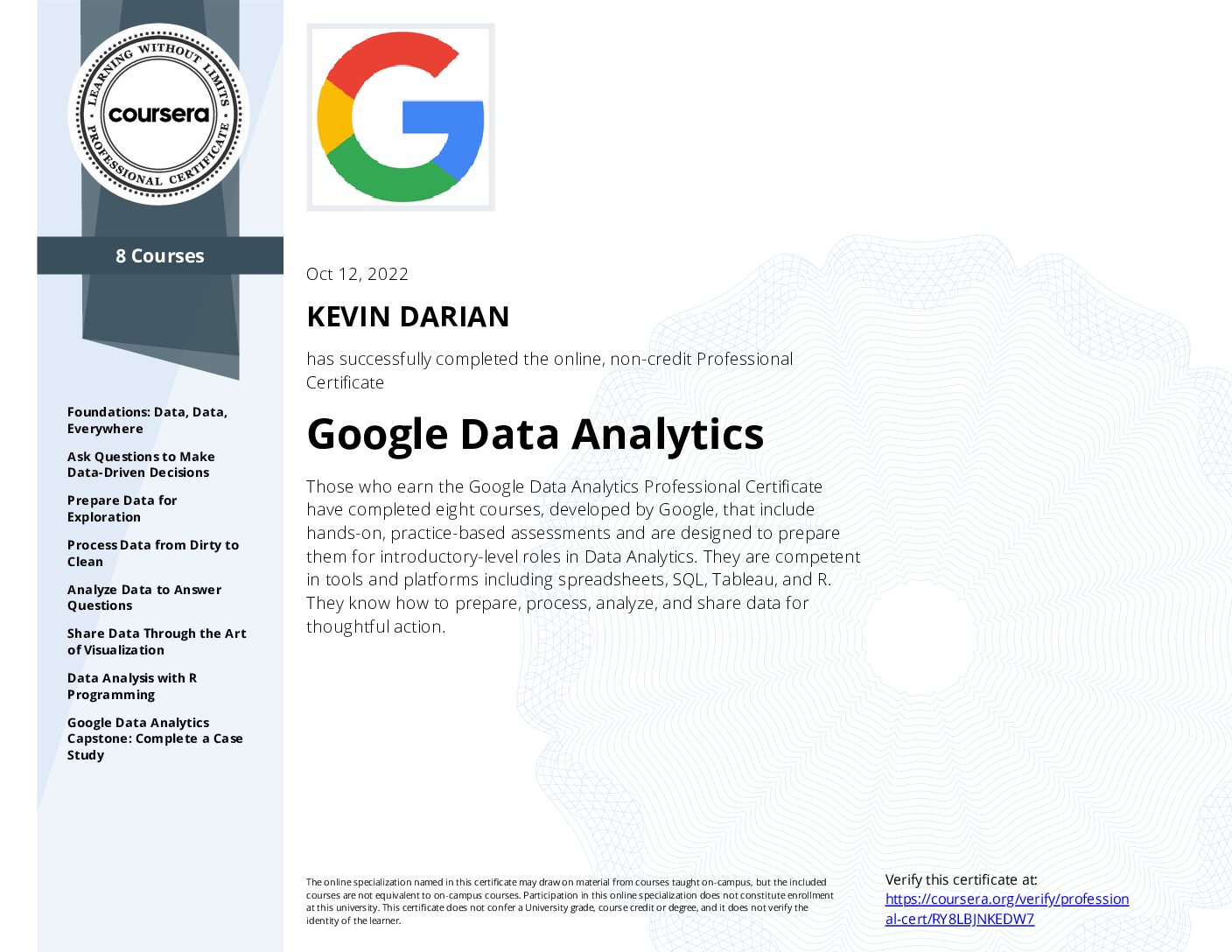
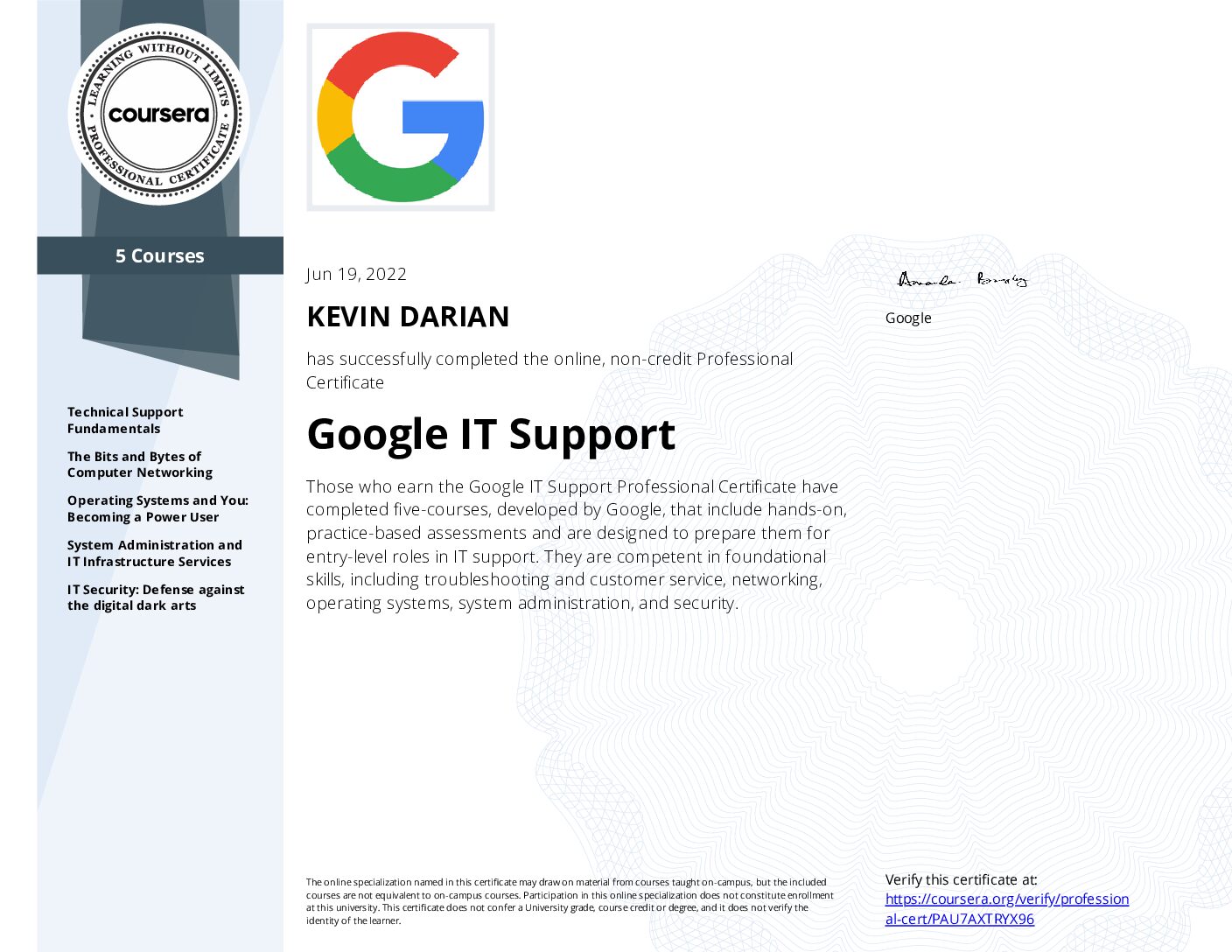
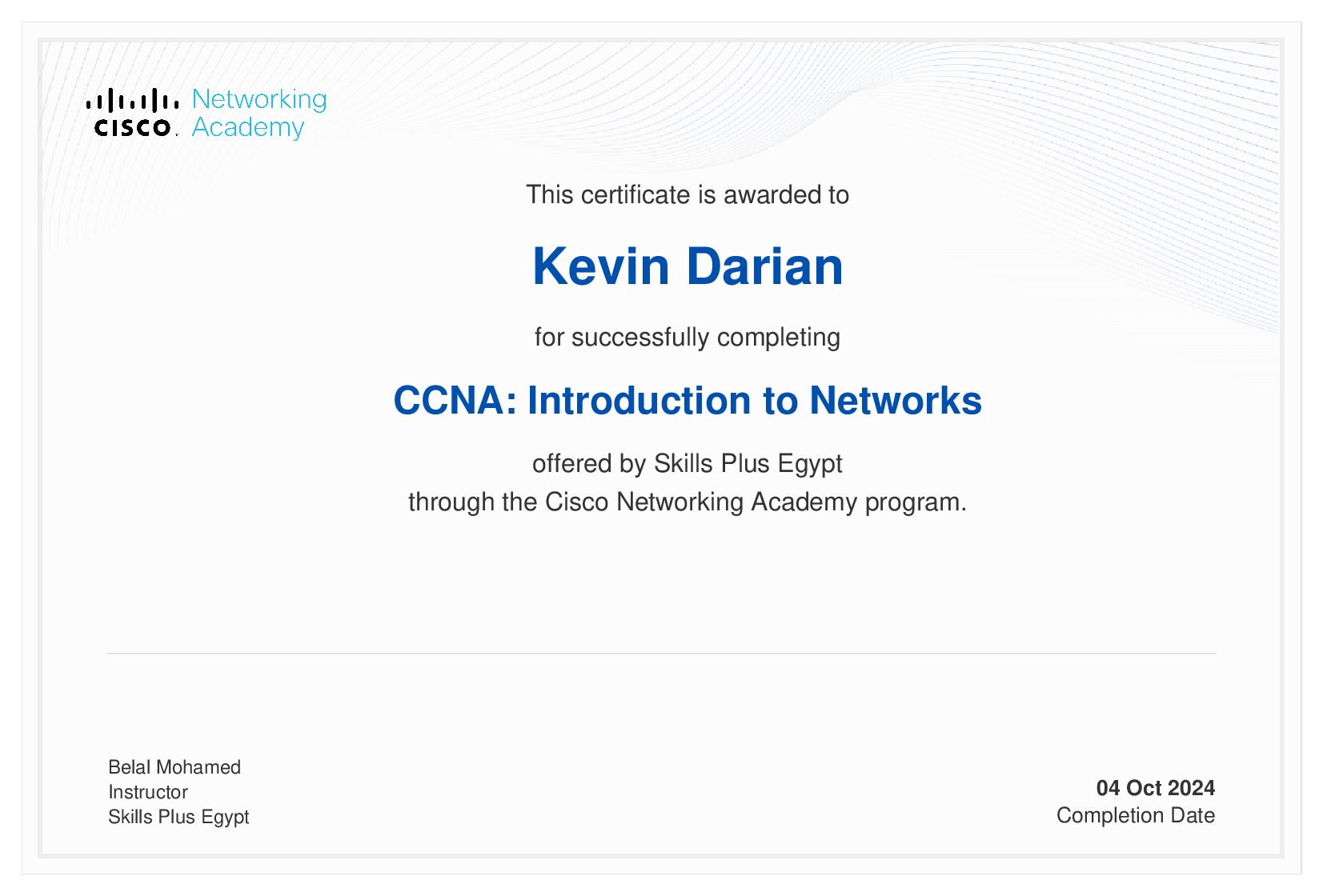
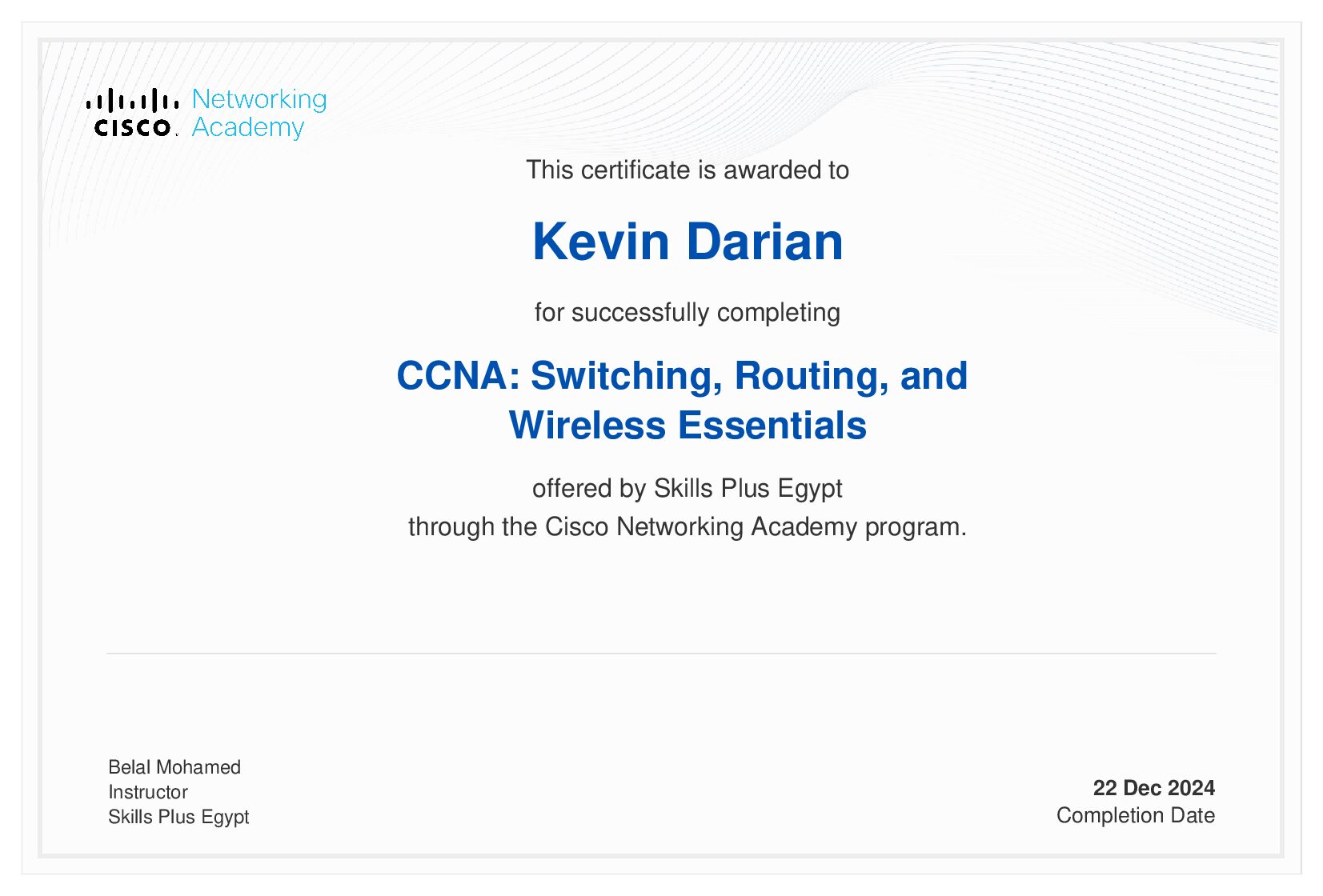
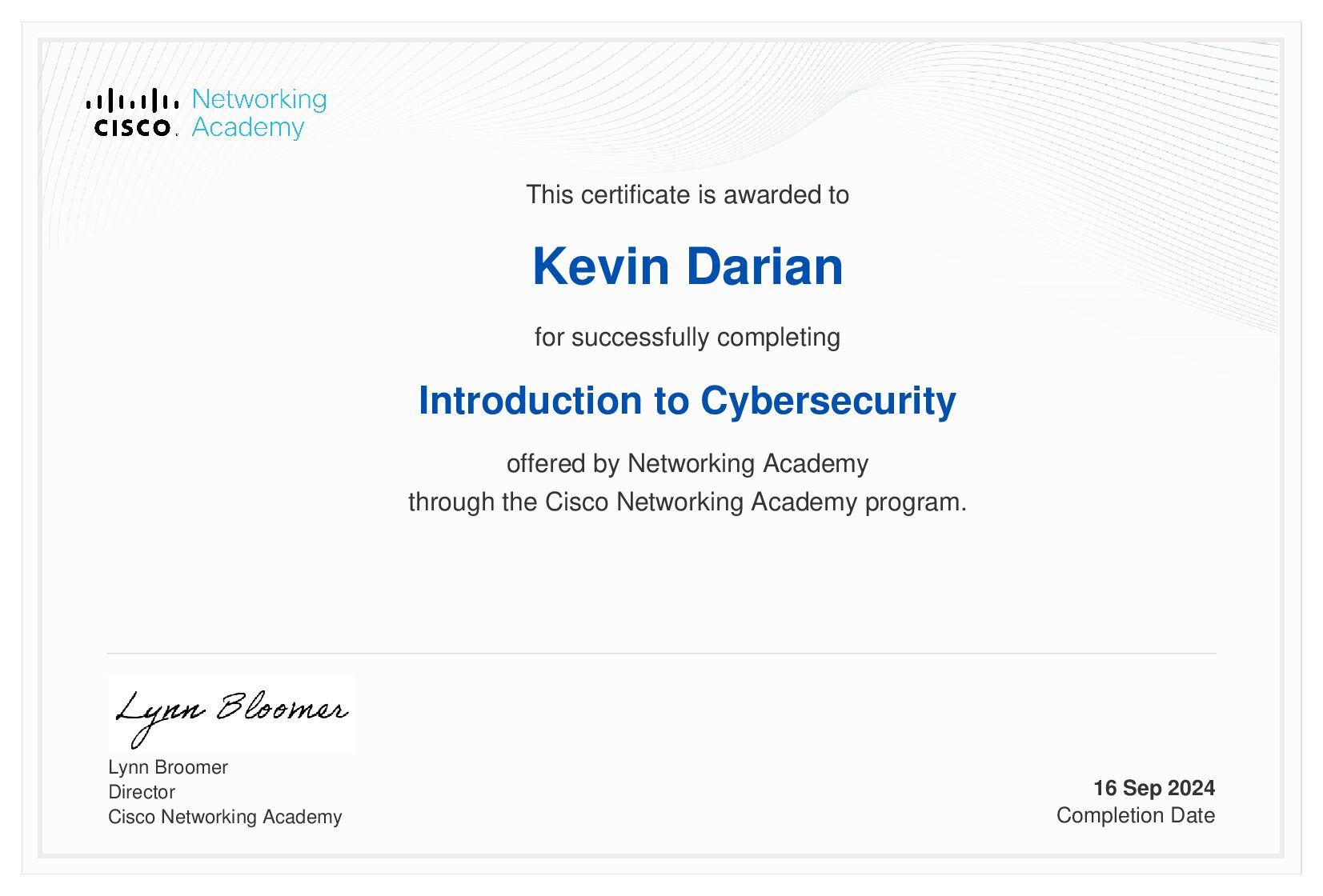
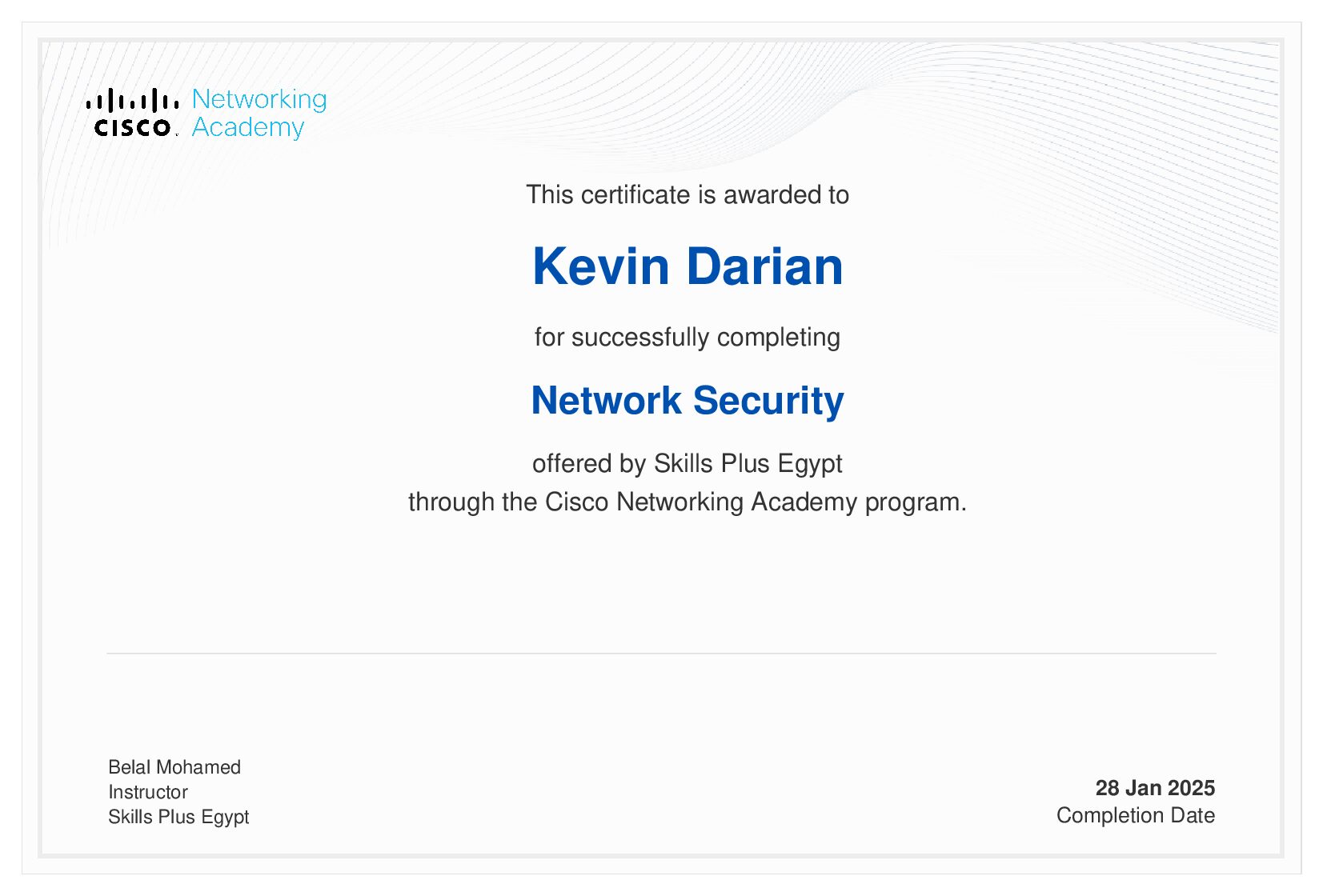






0 Comments