Setting up a FortiGate firewall for the first time can seem overwhelming, but with the right guidance, even beginners can configure a secure network in no time. This guide will walk you through the step-by-step process of configuring a FortiGate firewall, covering both the GUI and CLI methods to help you get started.
Table of Contents
- Introduction to FortiGate Firewalls
- Prerequisites
- Initial Setup via GUI
- Initial Setup via CLI
- Troubleshooting Common Issues
- Best Practices for Firewall Security
- Conclusion
Introduction to FortiGate Firewalls
FortiGate firewalls, developed by Fortinet, are powerful security appliances that provide firewall protection, VPN services, and advanced security features to protect networks from cyber threats. These firewalls are widely used by businesses and organizations of all sizes due to their reliability and ease of use.
Why Use a FortiGate Firewall?
- Robust security features
- Intuitive web interface (GUI) and command-line interface (CLI)
- High-performance network filtering and traffic management
- Integration with security services like FortiGuard
Prerequisites
Before setting up your FortiGate firewall, ensure you have:
- A FortiGate device with power supply and network cables
- A computer with an Ethernet port for initial setup
- Administrative credentials for the FortiGate firewall
- A network topology plan (optional but recommended)
Initial Setup via GUI
Step 1: Connect to the FortiGate Firewall
- Plug an Ethernet cable from your computer to the FortiGate’s LAN port.
- Set your computer’s IP address to
192.168.1.2(Subnet:255.255.255.0). - Open a web browser and enter
https://192.168.1.99. - Log in using the default credentials (admin with no password, unless changed previously).
Step 2: Configure Network Interfaces
- Navigate to Network > Interfaces.
- Select the WAN interface and configure it with your ISP’s settings (Static IP/DHCP/PPPoE).
- Set the LAN interface to use an appropriate subnet (e.g.,
192.168.1.1/24). - Click Apply.
Step 3: Set Up Administrative Access
- Navigate to System > Administrators.
- Change the default admin password to a strong, secure password.
- Optionally, create additional administrator accounts with role-based access.
- Enable HTTPS and SSH access under System > Settings.
Step 4: Configure Firewall Policies
- Go to Policy & Objects > Firewall Policy.
- Click Create New and configure:
- Name: Allow Internet Access
- Incoming Interface: LAN
- Outgoing Interface: WAN
- Source: All
- Destination: All
- Action: Accept
- Service: ALL
- Click OK to save.
Step 5: Enable Security Features
- Go to Security Profiles and enable:
- Antivirus
- Web Filtering
- Intrusion Prevention
- Application Control
- Apply the profiles to your firewall policy.
Step 6: Save and Test the Configuration
- Save the configuration changes.
- Connect a device to the LAN and test internet connectivity.
- Verify traffic logs under Log & Report > Traffic Log.
Initial Setup via CLI
Step 1: Configure Network Interfaces
config system interface
edit "wan1"
set mode dhcp
next
edit "lan"
set ip 192.168.1.1/24
set allowaccess ping https ssh http
next
endStep 2: Set Administrative Access
config system admin
edit "admin"
set password <new_secure_password>
set accprofile super_admin
next
endStep 3: Configure Firewall Policies
config firewall policy
edit 1
set name "Allow Internet Access"
set srcintf "lan"
set dstintf "wan1"
set srcaddr "all"
set dstaddr "all"
set action accept
set schedule "always"
set service "ALL"
next
endStep 4: Enable Security Features
config firewall profile-group
edit "Basic_Security"
set av-profile "default"
set webfilter-profile "default"
set ips-sensor "default"
next
endStep 5: Save and Verify Configuration
execute save
get system statusTroubleshooting Common Issues
- No Internet Access: Verify WAN settings and DNS configuration.
- Cannot Access GUI: Check firewall policies allowing HTTPS access.
- Slow Performance: Optimize security profiles and enable caching.
- Login Issues: Reset admin credentials via console if necessary.
Best Practices for Firewall Security
- Change default passwords and use multi-factor authentication (MFA).
- Regularly update FortiGate firmware to patch vulnerabilities.
- Limit administrative access to trusted IP addresses.
- Enable logging and monitor security events frequently.
Conclusion
Setting up a FortiGate firewall may seem complex at first, but following this step-by-step guide ensures a smooth and secure deployment. Whether using the GUI or CLI, properly configuring network interfaces, firewall policies, and security settings is crucial for protecting your network from threats. By applying best practices, you can maintain a robust security posture while efficiently managing network traffic.
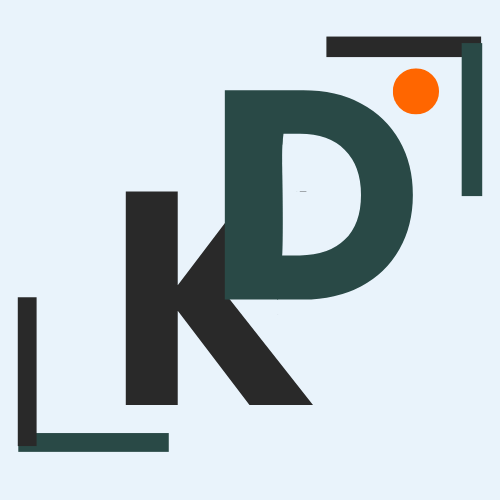
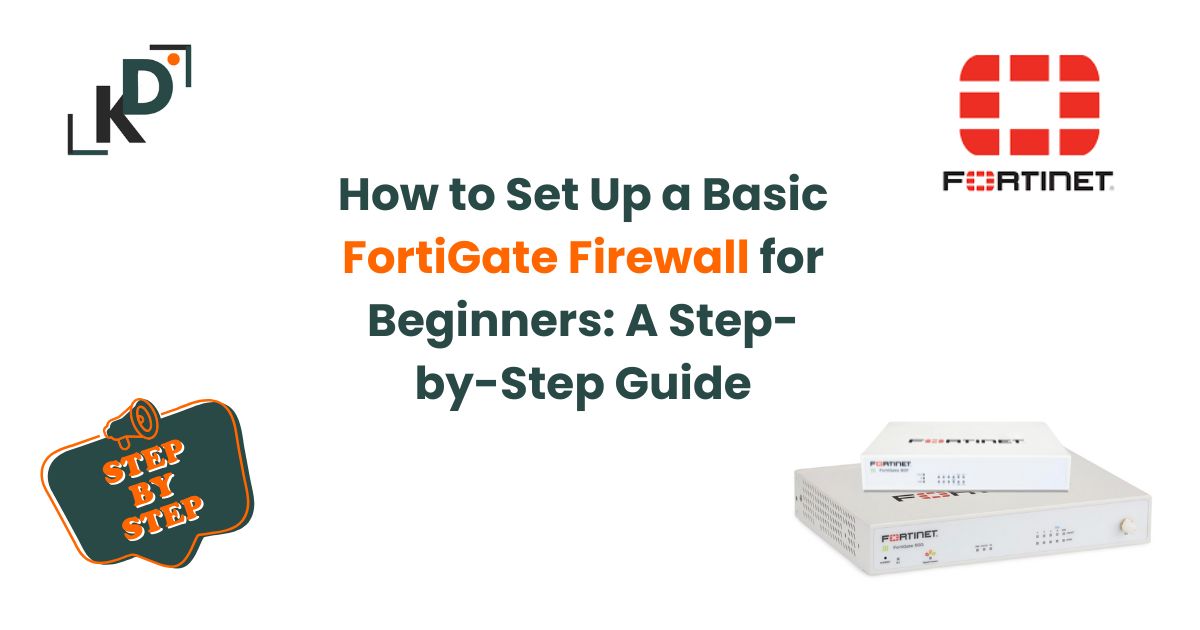

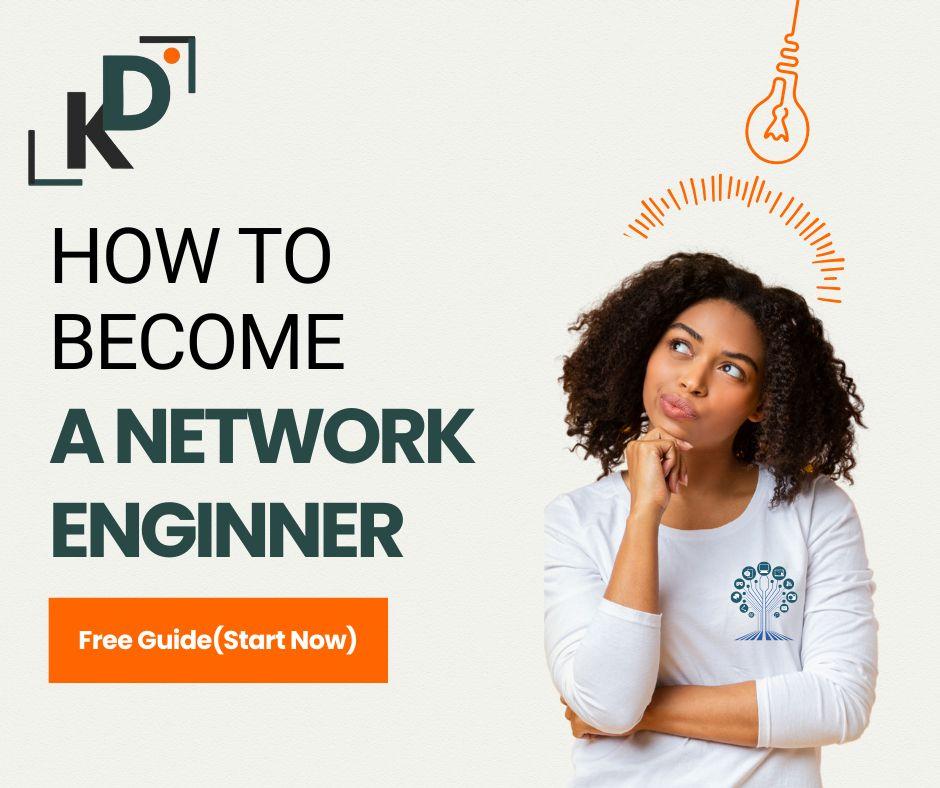

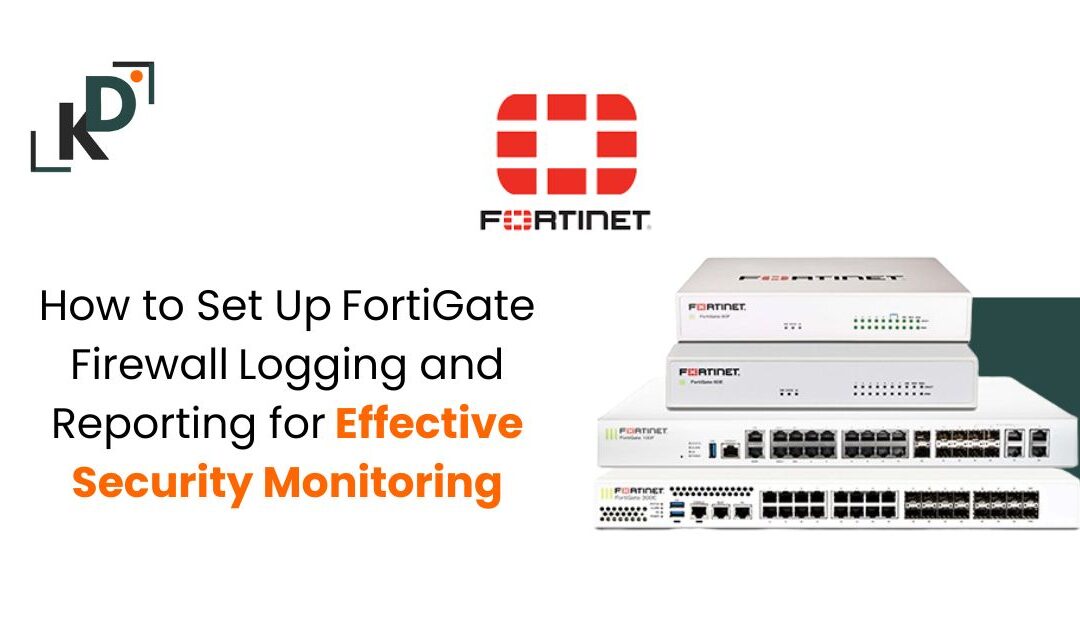
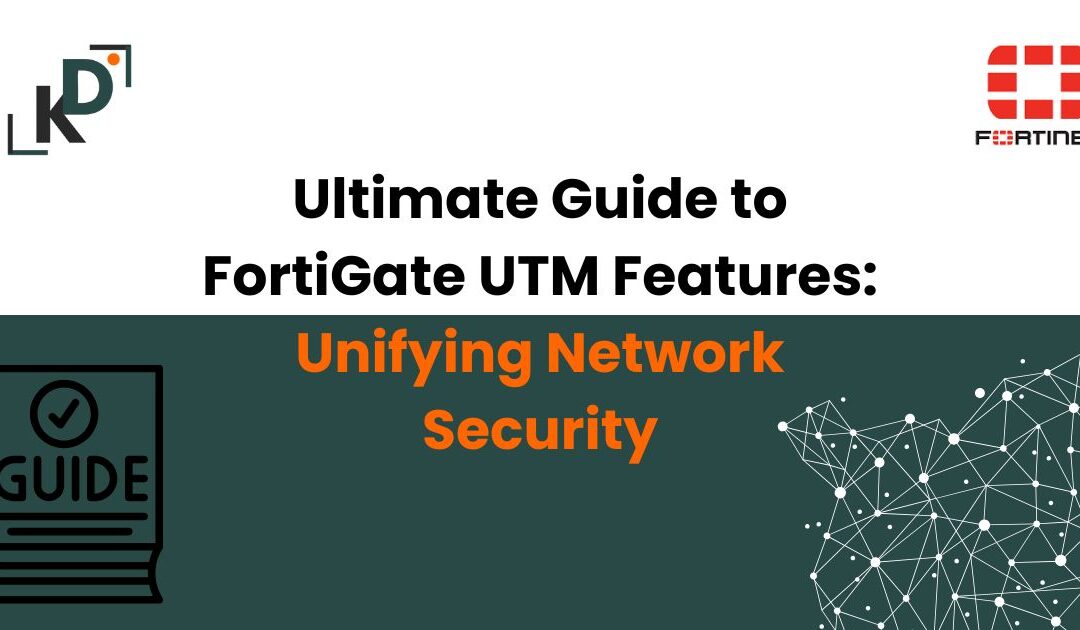
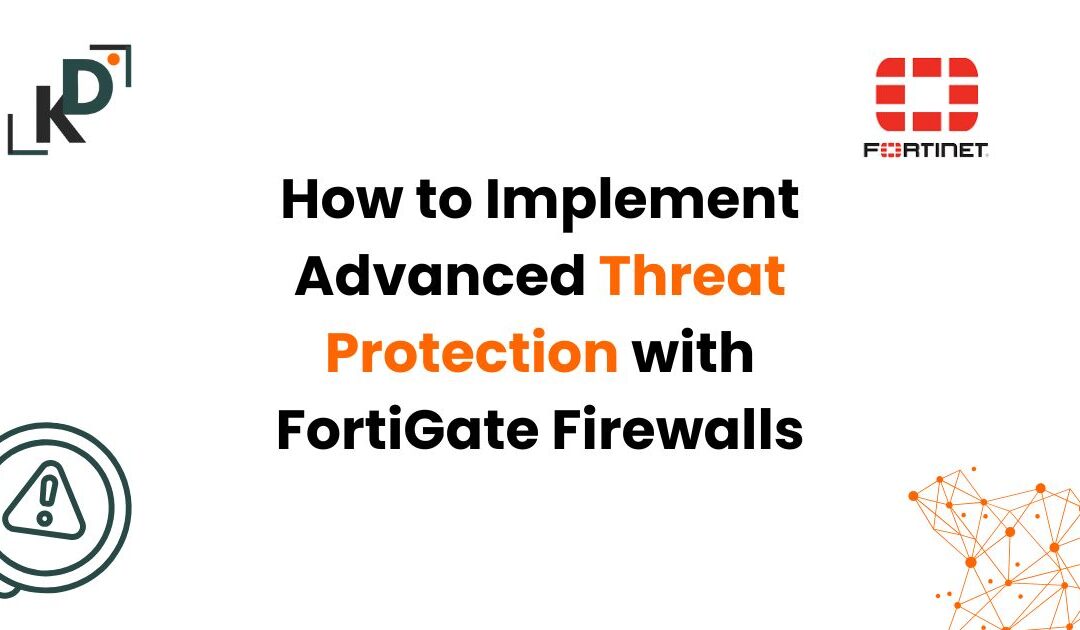


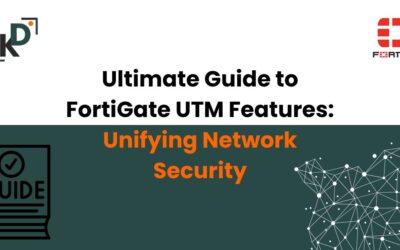


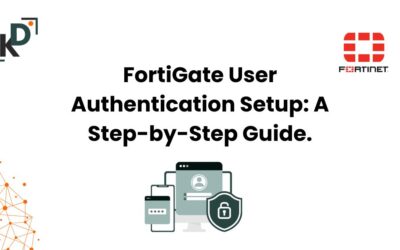

0 Comments