In the world of network security and management, pfSense stands out as a powerful, open-source firewall and router solution. Whether you’re a network administrator, a tech enthusiast, or a small business owner, this comprehensive guide will walk you through the process of setting up and configuring pfSense on any computer. By the end of this journey, you’ll have a robust and highly customizable network gateway.
Section 1: Preparing for Installation
Before diving into the installation process, there are a few crucial steps to ensure a smooth setup:
- Hardware Considerations:
- Assess your hardware to ensure compatibility with pfSense.
- Verify that the computer has at least two network interfaces for WAN and LAN connections.
- Download and Create Installation Media:
- Visit the pfSense website and download the latest stable version.
- Create a bootable USB drive using a tool like Rufus or BalenaEtcher.
- Network Planning:
- Plan your network layout, considering IP addressing, subnets, and the number of devices on each network.
Section 2: Installing pfSense
Now that you’ve prepared the groundwork, let’s move on to the installation phase:
- Boot from USB:
- Insert the bootable USB drive into your computer.
- Boot from the USB drive, initiating the pfSense installation process.
- Install pfSense:
- Follow the on-screen prompts to install pfSense to your hard drive.
- Configure WAN and LAN interfaces during the installation.
- Basic Configuration:
- Set the LAN IP address and subnet.
- Access the web-based interface for further configurations.
Section 3: Initial Configuration in the Web Interface
With pfSense installed, it’s time to explore the web interface and perform initial configurations:
- Accessing the Web Interface:
- Open a web browser and enter the LAN IP address set during installation.
- Log in with the default credentials.
- Setting up WAN and LAN Rules:
- Configure rules for the WAN and LAN interfaces.
- Define firewall rules to allow or deny specific traffic.
- DHCP Server Configuration:
- Enable the DHCP server to automatically assign IP addresses to devices on the LAN.
- Set up DHCP reservations for specific devices.
- NAT (Network Address Translation):
- Configure NAT settings to map internal IP addresses to your WAN IP.
- Ensure proper routing for outbound traffic.
Section 4: Advanced Configurations and Features
To unlock the full potential of pfSense, delve into advanced configurations and features:
- VPN (Virtual Private Network):
- Set up VPN connections for secure remote access.
- Configure OpenVPN or other VPN protocols.
- Packages and Extensions:
- Explore the pfSense Package Manager to install additional features.
- Install packages like Snort for intrusion detection or Squid for web caching.
- Multi-WAN Configuration:
- If you have multiple internet connections, configure pfSense for load balancing or failover.
- Optimize your network for redundancy and performance.
- Monitoring and Logging:
- Use pfSense’s monitoring tools to track network performance.
- Set up logging to keep a record of network activity.
Section 5: Best Practices and Troubleshooting
To ensure the stability and security of your pfSense setup, follow these best practices and troubleshooting tips:
- Regular Backups:
- Schedule regular backups of your pfSense configuration.
- Be prepared for quick recovery in case of hardware failure or unexpected issues.
- Firmware Updates:
- Keep pfSense updated with the latest firmware releases.
- Check for updates regularly to patch security vulnerabilities.
- Community Resources:
- Join the pfSense community forums for support and advice.
- Share your experiences and learn from others in the community.
- Troubleshooting Common Issues:
- Learn how to troubleshoot common problems, such as connectivity issues or misconfigurations.
- Utilize the pfSense documentation and community resources for guidance.
Conclusion: Congratulations! You’ve successfully set up and configured pfSense on your computer, transforming it into a powerful network gateway. This guide has covered the essentials from initial preparations to advanced configurations, providing you with the knowledge to manage and secure your network effectively.
Remember, pfSense is a versatile platform with a vast array of features and possibilities. Continuously explore and experiment to tailor it to your specific needs.
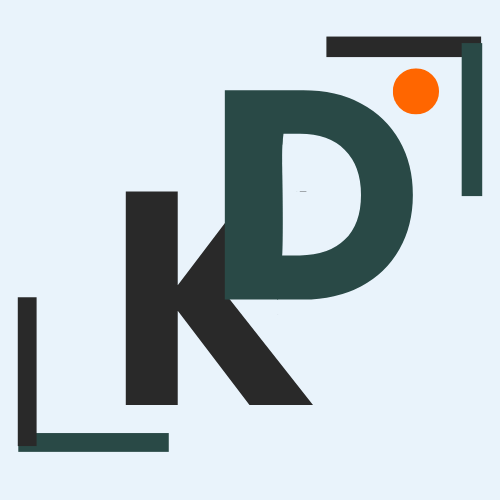
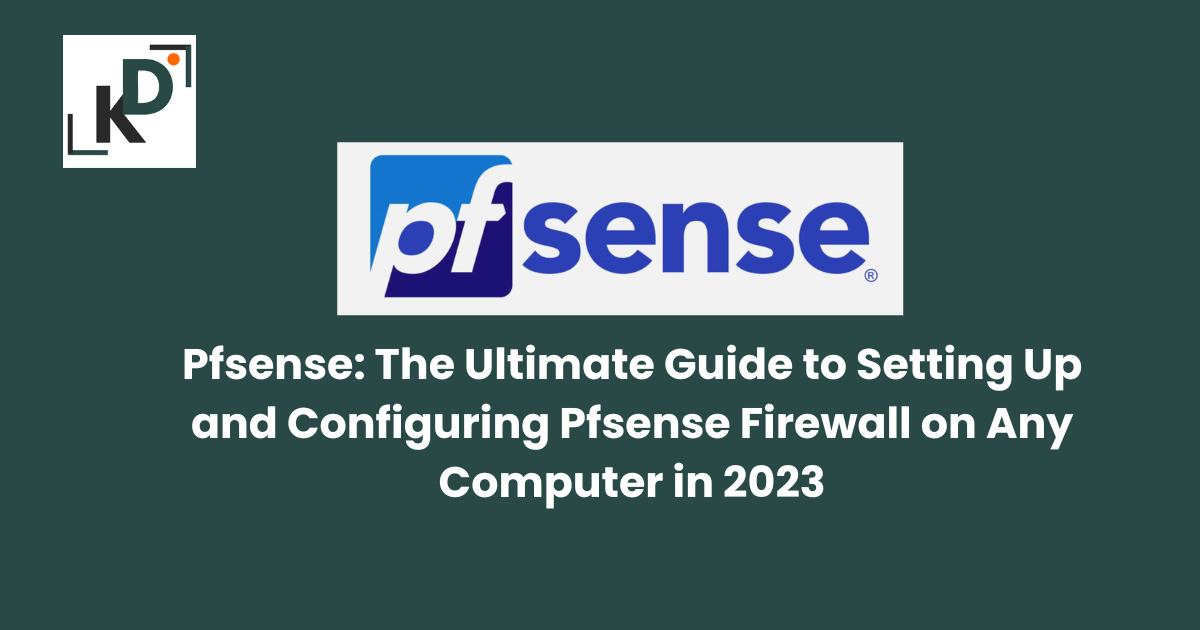

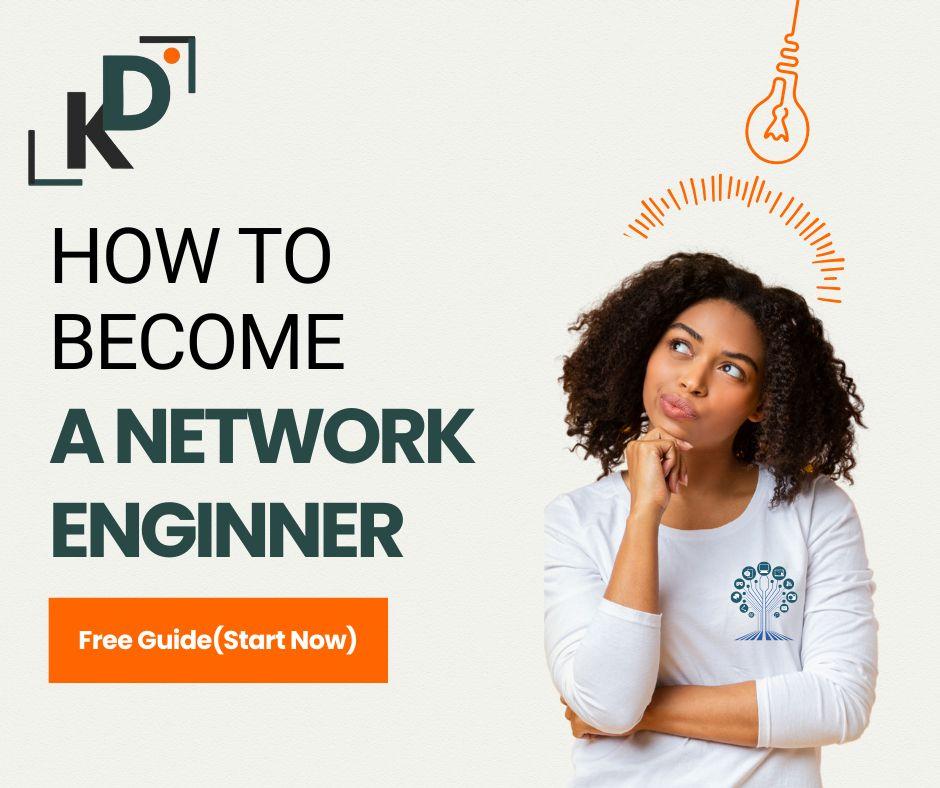

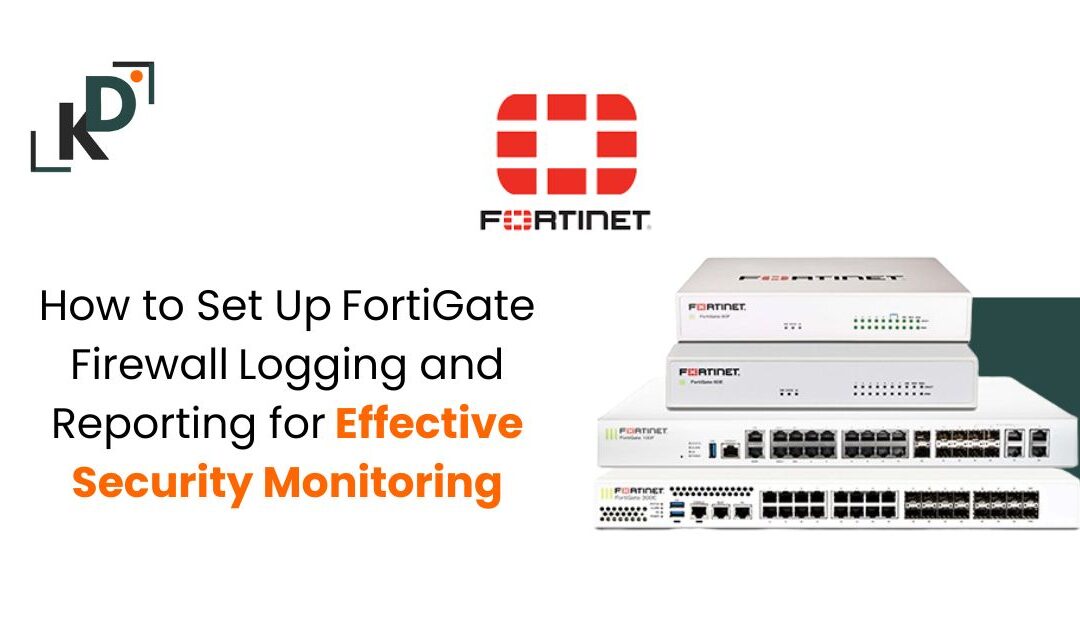
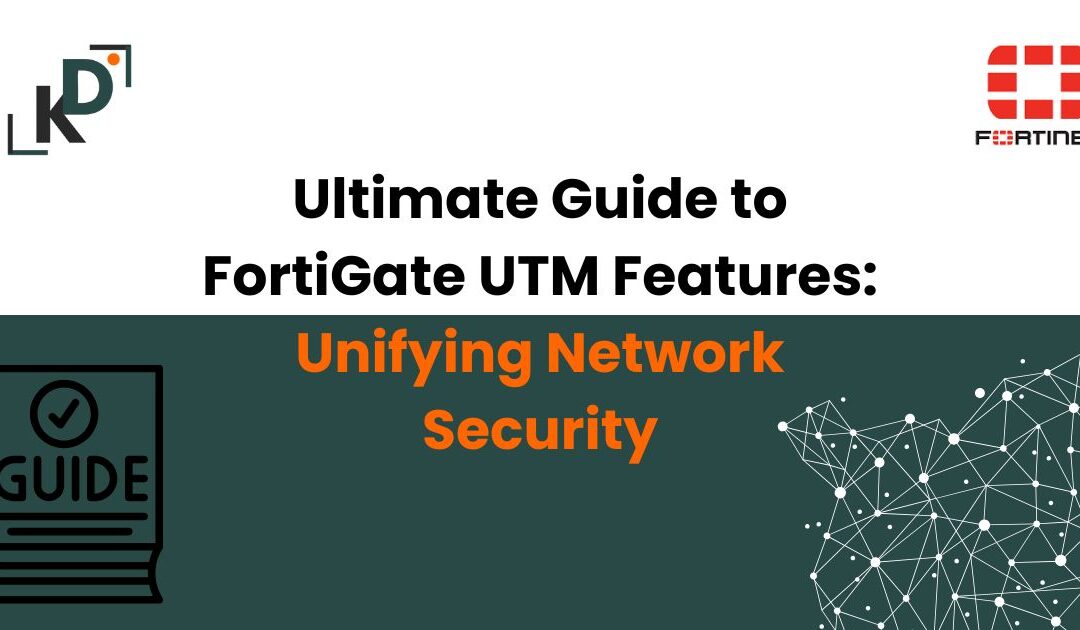
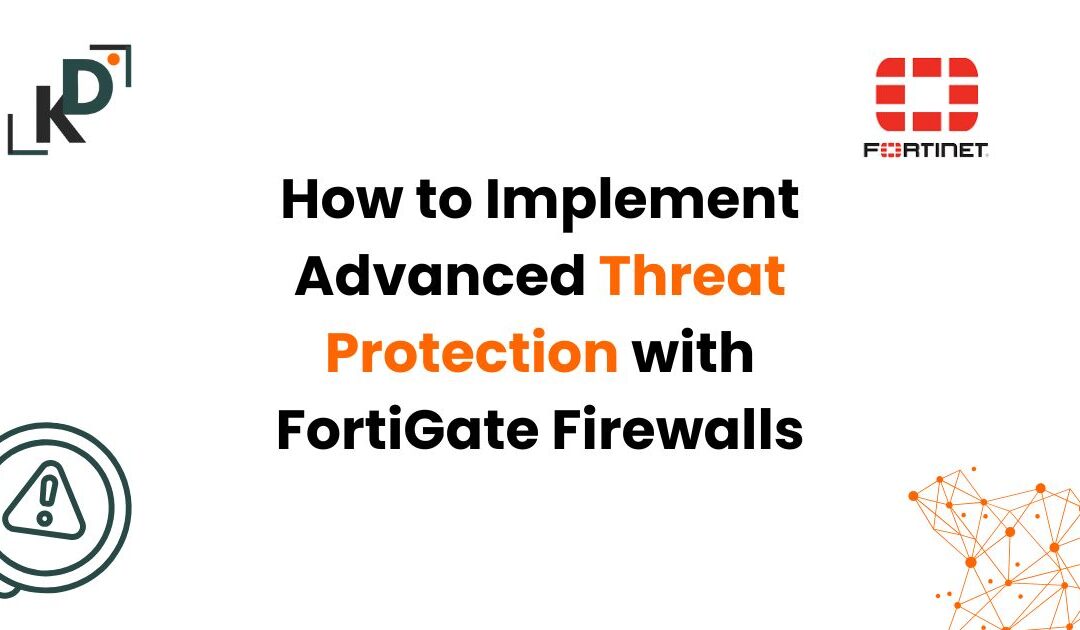


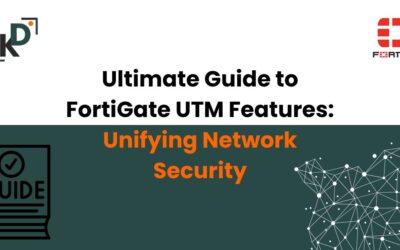


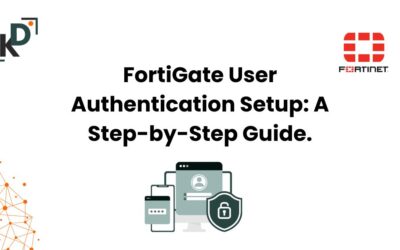

0 Comments